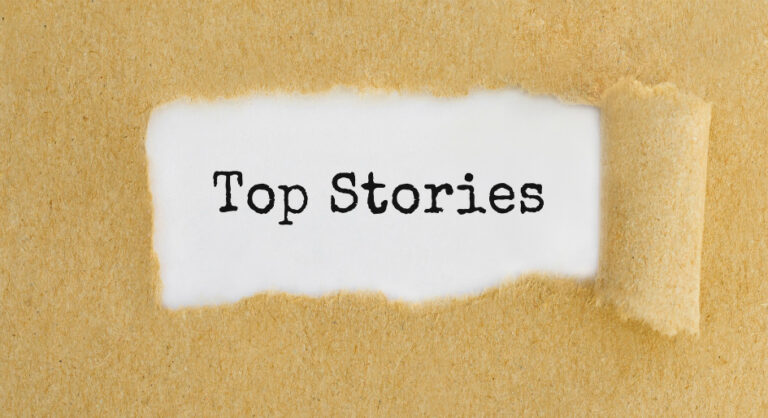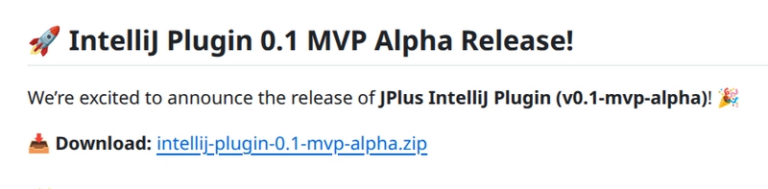Setting Up Your Java Development Environment (JDK & IDEs): A Beginner’s Guide
A smooth start with Java begins with a reliable development environment. For beginners, this means correctly installing the Java Development Kit (JDK) and selecting an Integrated Development Environment (IDE) that makes coding, debugging, and learning enjoyable. Here’s a step-by-step guide to setting it up, whether you’re on Windows, macOS, or Linux.
1. What Is the JDK, and Why Do You Need It?
The JDK is the core platform for Java programmers. It includes everything you need to write, compile, and run Java code: the Java compiler, standard libraries, and the Java Virtual Machine (JVM).
2. Downloading and Installing the JDK
Step-by-Step Installation
Download the Latest JDK:
Visit the official Oracle JDK download page or choose reputable distributions like Eclipse Temurin, Amazon Corretto, or OpenJDK.
Choose the correct installer for your operating system (Windows, macOS, or Linux).
Install the JDK:
Run the downloaded installer and follow the on-screen instructions.
Verify Installation:
Open a command prompt or terminal.
Type java -version and javac -version. You should see the currently installed versions if everything went well.
3. Setting Environment Variables
Environment variables ensure your system can find Java tools from any directory.
Set JAVA_HOME:
Point this variable to the directory where the JDK is installed.
For Windows:
Open System Properties > Advanced > Environment Variables.
Click ‘New’ under System Variables.
Name: JAVA_HOME, Value: JDK installation path (e.g., C:Program FilesJavajdk-21).
For macOS/Linux:
Add export JAVA_HOME=/path/to/jdk to your shell profile (.bashrc, .zshrc, etc.).
Update PATH:
Add the bin directory from your JDK to the system PATH so you can run java and javac from any terminal.
4. Choosing and Setting Up an IDE
An IDE makes coding easier with features like code highlighting, debugging, and automatic building.
Popular Java IDEs
| IDE | Description | Platform |
|---|---|---|
| IntelliJ IDEA | Clean, modern, and popular (free & paid) | Windows/macOS/Linux |
| Eclipse | Feature-rich, widely used, open source | Windows/macOS/Linux |
| NetBeans | Easy to use, great for beginners | Windows/macOS/Linux |
| VS Code | Lightweight, with Java extensions | Windows/macOS/Linux |
JCreator Simple interface, useful for learning basics Windows
Installation Steps (Example with IntelliJ IDEA)
Download the Community Edition from JetBrains’ website.
Run the installer and follow prompts to complete installation.
On first launch, configure the IDE to use your installed JDK; this is often detected automatically, but you can specify the path if needed.
Tip: All popular IDEs support managing multiple Java versions and project settings. You can easily change the Java version for different projects through their settings.
5. First Steps: Create and Run a Java Program
Open your chosen IDE.
Start a new Java project.
Create a new file named HelloWorld.java.
Type the following code:
java
public class HelloWorld {
public static void main(String[] args) {
System.out.println("Hello, Java!");
}
}
Run the program. If it prints “Hello, Java!”, your setup is complete!
6. Troubleshooting & Tips
If your system doesn’t recognize java commands, double-check your PATH and JAVA_HOME setup.
Always use the latest LTS (long-term support) version of Java for stability and support.
Most IDEs have detailed guides for first-time users—don’t hesitate to check their official help documentation.
By following these steps, you’ll have a productive, professional Java development environment ready to support your learning and creativity from day one
Check out the YouTube Playlist for great java developer content for basic to advanced topics.
Please Do Subscribe Our YouTube Channel for clearing programming concept and much more … : CodenCloud