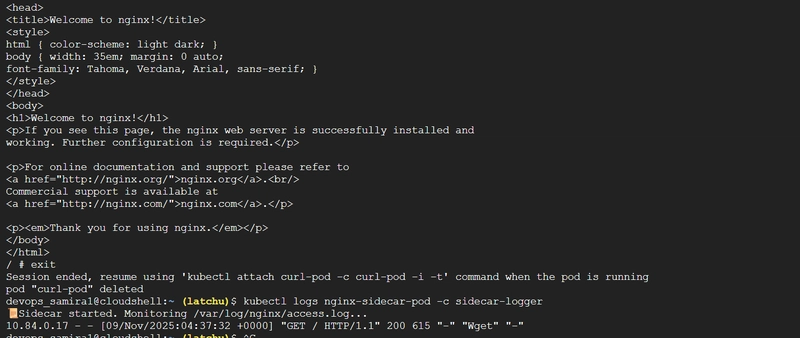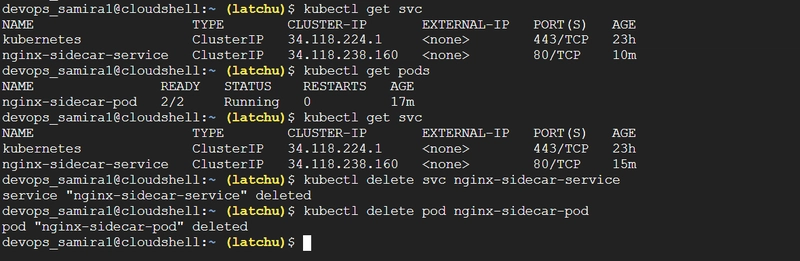Scenario #2: Multi-container Pod (Sidecar pattern) for logging in Kubernetes
This one will show how multiple containers in a single Pod can share data and work together, just like microservices collaborating closely inside one unit.
🎯 Goal
Create a multi-container Pod with:
- One main container running NGINX
- One sidecar container that tails NGINX access logs and prints them to its own stdout (mimicking a log forwarder)
This demonstrates the Sidecar Pattern — where an auxiliary container extends or supports the main container’s function.
🧩 Step 1: Create YAML for Multi-Container Pod
Create a file named nginx-sidecar-pod.yaml
apiVersion: v1
kind: Pod
metadata:
name: nginx-sidecar-pod
labels:
app: nginx-sidecar
spec:
containers:
- name: nginx
image: nginx:latest
ports:
- containerPort: 80
volumeMounts:
- name: shared-logs
mountPath: /var/log/nginx
- name: sidecar-logger
image: busybox
command: ["/bin/sh", "-c"]
args:
- |
echo "📜 Sidecar started. Monitoring /var/log/nginx/access.log...";
tail -n+1 -F /var/log/nginx/access.log
volumeMounts:
- name: shared-logs
mountPath: /var/log/nginx
volumes:
- name: shared-logs
emptyDir: {}
🧠 How It Works
- Both containers share a volume (emptyDir) at /var/log/nginx.
- NGINX writes logs to /var/log/nginx/access.log.
- The sidecar container continuously tails that file and outputs to its stdout.
- Kubernetes logs aggregation will show both containers’ logs.
🚀 Step 2: Create YAML for Service
Create nginx-sidecar-service.yaml:
apiVersion: v1
kind: Service
metadata:
name: nginx-sidecar-service
spec:
selector:
app: nginx-sidecar
ports:
- port: 80
targetPort: 80
type: ClusterIP
🚀 Step 3: Apply the YAML
kubectl apply -f nginx-sidecar-pod.yaml
kubectl apply -f nginx-sidecar-service.yaml
✅ Output:
pod/nginx-sidecar-pod created
service/nginx-sidecar-service created
🔍 Step 4: Verify the Pod
kubectl get pods -o wide
Expected:
NAME READY STATUS RESTARTS AGE IP NODE
nginx-sidecar-pod 2/2 Running 0 20s 10.32.0.18 gke-mycluster-default-pool-xxxx
Notice there are two containers inside one Pod.
🧪 Step 5: Generate Logs
Run a temporary busybox Pod and hit the NGINX endpoint a few times:
kubectl run curl-pod --image=busybox -it --rm -- /bin/sh
Inside the shell:
wget -qO- http://nginx-sidecar-pod
exit
🪵 Step 6: Check Sidecar Logs
Now check the sidecar container’s logs:
kubectl logs nginx-sidecar-pod -c sidecar-logger
You’ll see output like:
📜 Sidecar started. Monitoring /var/log/nginx/access.log...
10.32.0.19 - - [07/Nov/2025:12:45:34 +0000] "GET / HTTP/1.1" 200 615 "-" "Wget" "-"
🎉 You’ve just demonstrated the Sidecar pattern — where a helper container monitors and reacts to another container’s output.
🧹 Cleanup (Optional)
kubectl delete svc nginx-sidecar-service
kubectl delete pod nginx-sidecar-pod
🧭 Architecture Visualization
+-------------------------------------------------------+
| Pod: nginx-sidecar-pod |
|-------------------------------------------------------|
| [ nginx container ] [ sidecar-logger ] |
| /var/log/nginx <-- shared emptyDir volume --> /var/log/nginx |
+-------------------------------------------------------+
- nginx → serves traffic and writes logs
- sidecar-logger → reads and outputs those logs
🌟 Thanks for reading! If this post added value, a like ❤️, follow, or share would encourage me to keep creating more content.
— Latchu | Senior DevOps & Cloud Engineer
☁️ AWS | GCP | ☸️ Kubernetes | 🔐 Security | ⚡ Automation
📌 Sharing hands-on guides, best practices & real-world cloud solutions