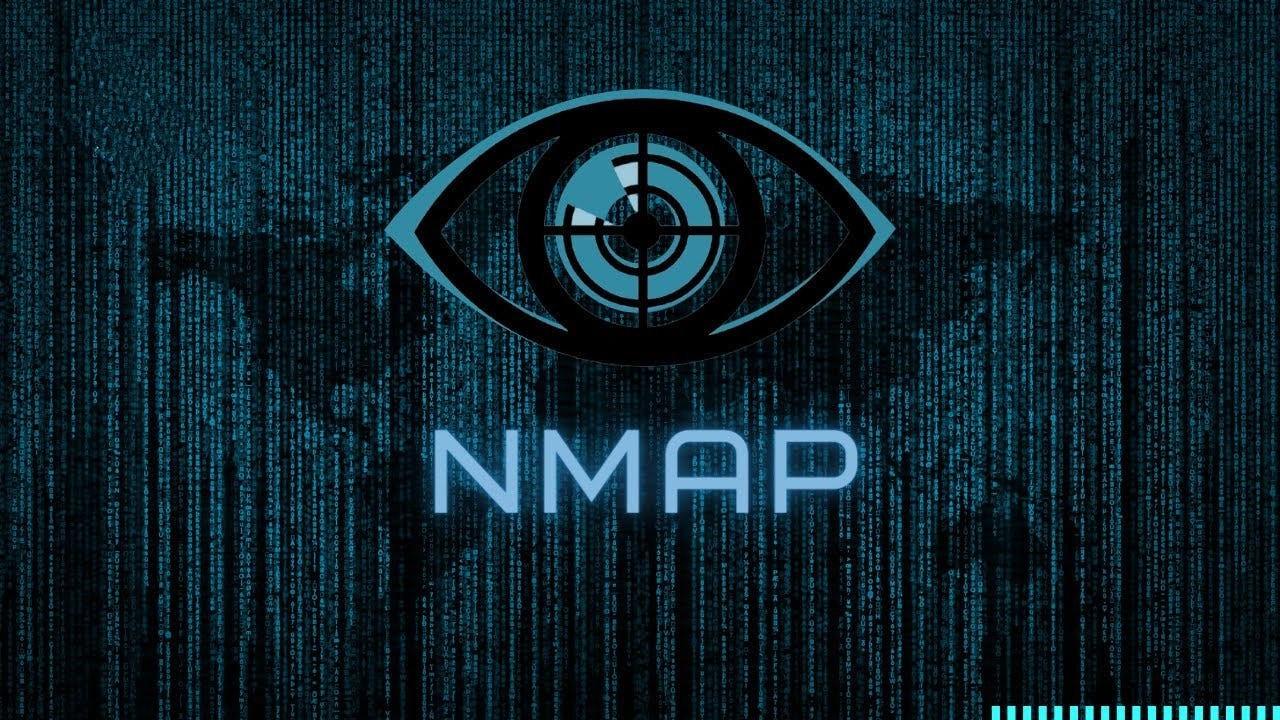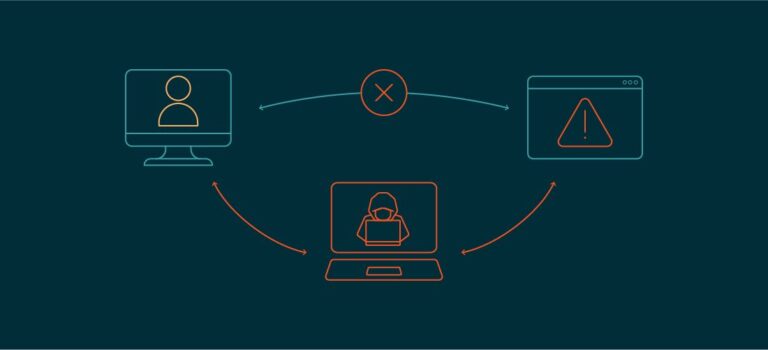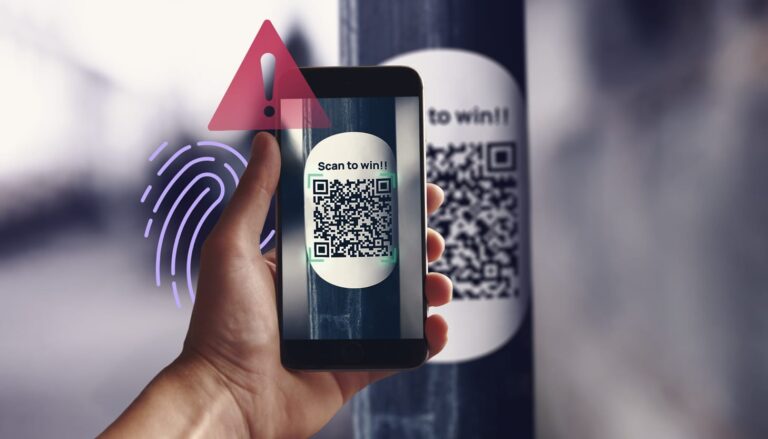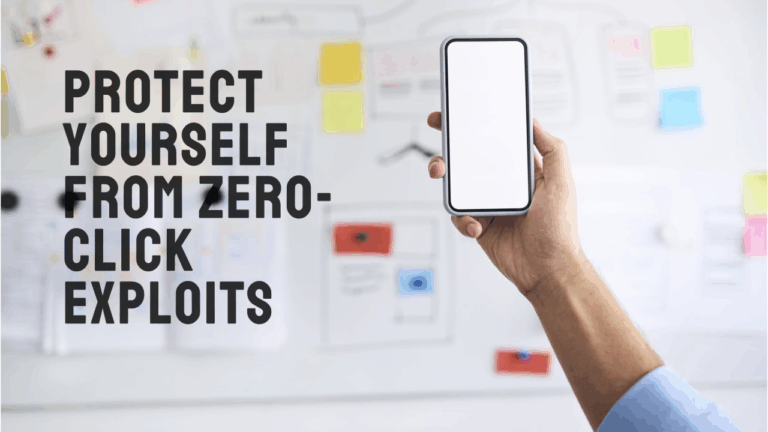Mastering Nmap: How to Scan Your Network for Vulnerabilities
Introduction
In today’s hyperconnected world, cybersecurity is more critical than ever. Whether you’re a home user, system administrator, or ethical hacker, having a reliable tool to monitor and protect your network is essential. Enter Nmap (Network Mapper) — one of the most powerful open-source network scanning tools available. This blog post takes you on a deep dive into using Nmap effectively to scan your network for vulnerabilities, covering everything from basic syntax to advanced techniques.
Table of Contents
- What Is Nmap?
- Why Use Nmap?
- Installing Nmap
- Nmap Syntax and Basic Scanning Techniques
- Advanced Scanning Features
- Common Nmap Scan Types Explained
- Detecting Live Hosts
- Port Scanning Strategies
- Operating System Detection
- Version Detection and Script Scanning
- Vulnerability Detection with Nmap NSE
- Nmap in Real-World Scenarios
- Automating Nmap Scans
- Best Practices and Security Considerations
- Conclusion
1. What Is Nmap?
Nmap, short for Network Mapper, is a free and open-source tool used for:
- Network discovery
- Security auditing
- Port scanning
- Service enumeration
- Operating system fingerprinting
Originally developed by Gordon Lyon (aka Fyodor), Nmap is an indispensable tool in both cybersecurity and system administration. It helps you discover devices on a network, identify open ports, determine what services are running, and detect potential vulnerabilities.
2. Why Use Nmap?
Whether you’re managing a personal network or running security assessments for clients, Nmap gives you critical visibility. Here’s why professionals rely on it:
- Speed: It can scan thousands of ports in seconds.
- Versatility: Works on Windows, Linux, and macOS.
- Customization: Highly scriptable with NSE (Nmap Scripting Engine).
- Accuracy: Identifies hosts, services, operating systems, and more.
- Extensibility: Community-driven with plugins and custom scripts.
3. Installing Nmap
Windows
- Download from the official site.
- Run the installer.
- Optionally install Zenmap (Nmap’s GUI).
Linux
bashCopyEditsudo apt install nmap # Debian/Ubuntu
sudo yum install nmap # CentOS/RedHat
sudo pacman -S nmap # Arch
macOS
Use Homebrew:
bashCopyEditbrew install nmap
Once installed, verify with:
bashCopyEditnmap -v
4. Nmap Syntax and Basic Scanning Techniques
The basic syntax of Nmap is:
bashCopyEditnmap [options] <target>
Examples:
- Scan a single IP:
bashCopyEditnmap 192.168.1.1
- Scan a range of IPs:
bashCopyEditnmap 192.168.1.1-254
- Scan an entire subnet:
bashCopyEditnmap 192.168.1.0/24
- Scan multiple IPs:
bashCopyEditnmap 192.168.1.1 192.168.1.10
5. Advanced Scanning Features
Nmap offers dozens of scanning methods:
- TCP Connect Scan:
-sT - SYN Scan (Stealth):
-sS - UDP Scan:
-sU - ACK Scan:
-sA - Idle Scan:
-sI
6. Common Nmap Scan Types Explained
SYN Scan (Stealth)
bashCopyEditnmap -sS 192.168.1.1
Sends SYN packets, observes responses without completing the handshake.
TCP Connect
bashCopyEditnmap -sT 192.168.1.1
Performs a full TCP handshake — useful when SYN scan isn’t allowed.
UDP Scan
bashCopyEditnmap -sU 192.168.1.1
Sends UDP packets — slower but essential for discovering open UDP ports.
Aggressive Scan
bashCopyEditnmap -A 192.168.1.1
Enables OS detection, version detection, script scanning, and traceroute.
7. Detecting Live Hosts
Use the -sn option for host discovery:
bashCopyEditnmap -sn 192.168.1.0/24
This performs a ping scan without port scanning. It’s a quick way to list online devices.
8. Port Scanning Strategies
Use -p to specify ports:
bashCopyEditnmap -p 22,80,443 192.168.1.1
Scan all 65535 ports:
bashCopyEditnmap -p- 192.168.1.1
Randomize port order:
bashCopyEditnmap -r 192.168.1.1
9. Operating System Detection
Nmap can guess the OS of a host:
bashCopyEditnmap -O 192.168.1.1
Combine with version detection for best results:
bashCopyEditnmap -A 192.168.1.1
10. Version Detection and Script Scanning
Use -sV for service version detection:
bashCopyEditnmap -sV 192.168.1.1
Enable Script Scanning
bashCopyEditnmap -sC 192.168.1.1
This runs the default set of NSE scripts.
11. Vulnerability Detection with Nmap NSE
The Nmap Scripting Engine (NSE) allows automated security checks. Scripts are categorized into:
- auth
- broadcast
- brute
- default
- discovery
- dos
- exploit
- external
- fuzzer
- intrusive
- malware
- safe
- version
- vuln
Example: Run all vulnerability scripts
bashCopyEditnmap --script vuln 192.168.1.1
Example: Run a specific script
bashCopyEditnmap --script http-vuln-cve2017-5638 192.168.1.1
12. Nmap in Real-World Scenarios
Scenario 1: Scanning Your Home Network
bashCopyEditnmap -sP 192.168.0.0/24
Find all connected devices.
Scenario 2: Audit a Web Server
bashCopyEditnmap -A example.com
Get OS, service versions, and open ports.
Scenario 3: Test for Known Vulnerabilities
bashCopyEditnmap --script vuln -p 80,443 example.com
13. Automating Nmap Scans
Use cron jobs or bash scripts for regular scans.
Bash Script Example:
bashCopyEdit#!/bin/bash
DATE=$(date +%F)
TARGET="192.168.1.1"
OUTPUT="/home/user/nmap_scans/scan_$DATE.txt"
nmap -A $TARGET > $OUTPUT
Cron Job Example:
bashCopyEdit0 2 * * * /home/user/nmap_scan.sh
This runs daily at 2 AM.
14. Best Practices and Security Considerations
- Avoid scanning without permission — it’s illegal and unethical.
- Use firewalls and intrusion detection to monitor for scans.
- Scan regularly to detect new vulnerabilities.
- Whitelist your scanner to prevent alert flooding.
- Update Nmap frequently — new scripts and detection methods are added often.
- Analyze results carefully — some services may appear vulnerable but aren’t exploitable.
15. Conclusion
Nmap is much more than a port scanner — it’s a powerful security auditing and network exploration tool. When used responsibly, it gives you deep insight into your infrastructure’s health and exposure. Whether you’re scanning your home Wi-Fi for freeloaders, auditing a corporate server, or learning ethical hacking, mastering Nmap is a key skill in your cybersecurity toolkit.
Bonus: Nmap Cheat Sheet
| Command | Description |
|---|---|
nmap -sP 192.168.1.0/24 | Ping scan |
nmap -sS 192.168.1.1 | SYN scan |
nmap -sT 192.168.1.1 | TCP Connect scan |
nmap -O 192.168.1.1 | OS detection |
nmap -sV 192.168.1.1 | Service version detection |
nmap -A 192.168.1.1 | Aggressive scan |
nmap --script vuln 192.168.1.1 | Vulnerability scan |
nmap -p- 192.168.1.1 | Scan all ports |