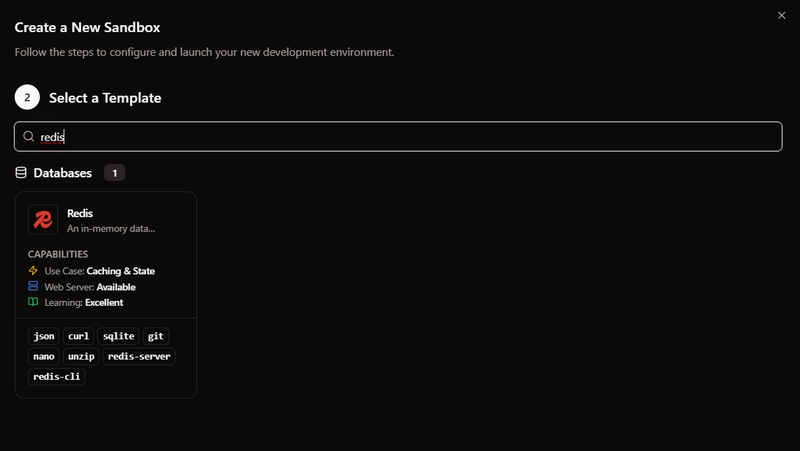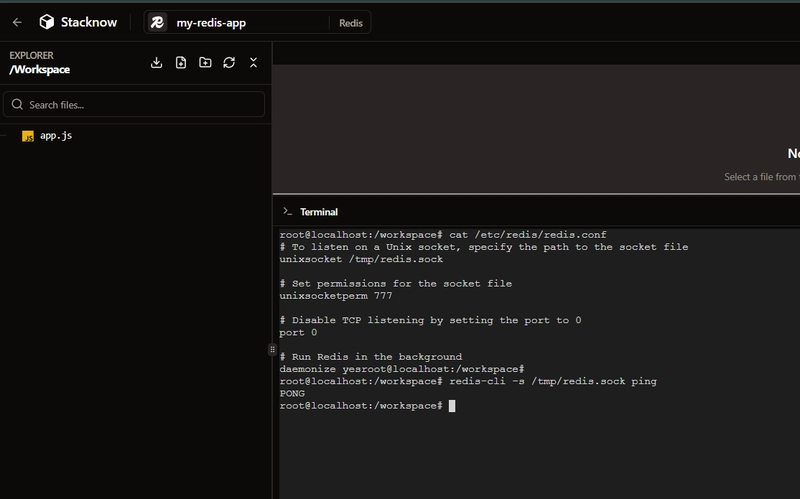Running a Redis Sandbox Entirely in Your Browser
Step 1: Launch Your Redis Sandbox
Head to your Stacknow console. From the list of available templates, simply select Redis.
The environment will boot up instantly, and you’ll be dropped into a terminal. Redis is already running in the background.
Now, you might be tempted to check the connection the usual way:
Now, you might be tempted to check the connection the usual way:
# redis-cli ping
Could not connect to Redis at 127.0.0.1:6379: Connection refused
It fails. But this isn’t an error—it’s by design. The reason is fundamental to how these browser-based sandboxes work.
Why It Fails: No Real Network Stack
Unlike a traditional VM or a Docker container running on a server, this sandbox exists entirely within your browser. It’s powered by WebAssembly, which creates a virtual operating system in the tab.
This virtual environment does not have a real network stack. It cannot bind to localhost or expose a port like 6379 in the way a normal server can. It’s a completely isolated world.
So, how do processes talk to each other? They use a virtual filesystem and a classic solution: Unix sockets.
Step 1: Check the Configuration
Let’s look at the Redis configuration to confirm this. In your sandbox terminal, run:
root@localhost:/workspace# cat /etc/redis/redis.conf
# To listen on a Unix socket, specify the path to the socket file
unixsocket /tmp/redis.sock
# Set permissions for the socket file
unixsocketperm 777
# Disable TCP listening by setting the port to 0
port 0
# Run Redis in the background
daemonize yes
This configuration is perfectly suited for a browser sandbox:
port 0: This confirms that Redis isn’t even trying to use a network. It can’t, so networking is explicitly disabled.
unixsocket /tmp/redis.sock: This is the solution. Redis creates a special file in the virtual filesystem. Other processes in the same sandbox, like the command-line client, can connect directly to this file to communicate with the server. It’s the most direct and efficient way for them to talk in this isolated environment.
Step 2: Connect the Right Way
Now that we know Redis is listening on a socket, we just need to tell the client to use it. You do this with the -s flag.
Run this command:
root@localhost:/workspace# redis-cli -s /tmp/redis.sock ping
root@localhost:/workspace# PONG
And that’s it. You’re connected.
Because your entire sandbox is self-contained within the browser, using a Unix socket isn’t just a choice for performance—it’s the native way for services to communicate securely and reliably without a network.
Want to see this in action for yourself? Head over to https://stacknow.io to launch a Redis environment or any other development sandbox instantly in your browser and experience the future of cloud development firsthand.