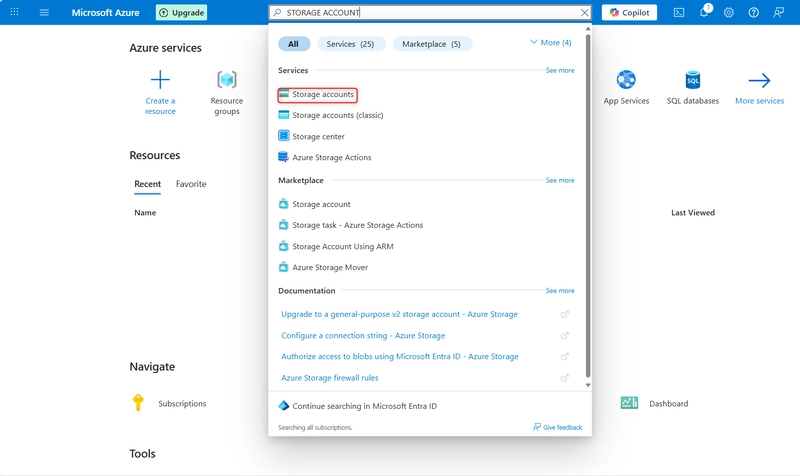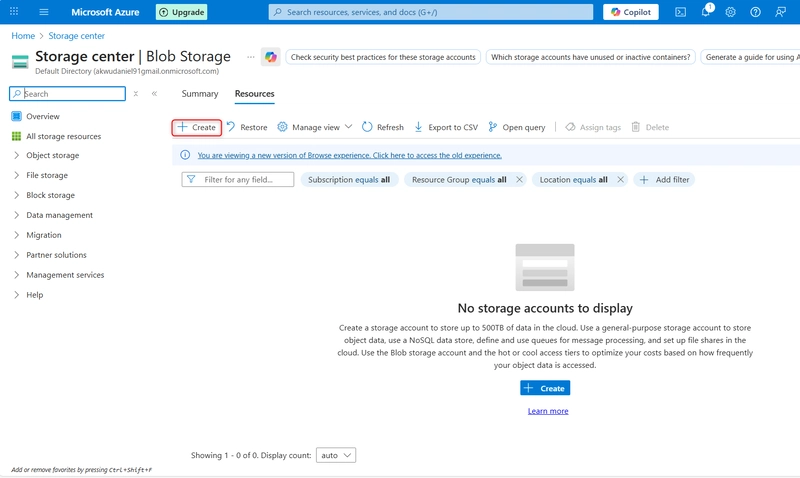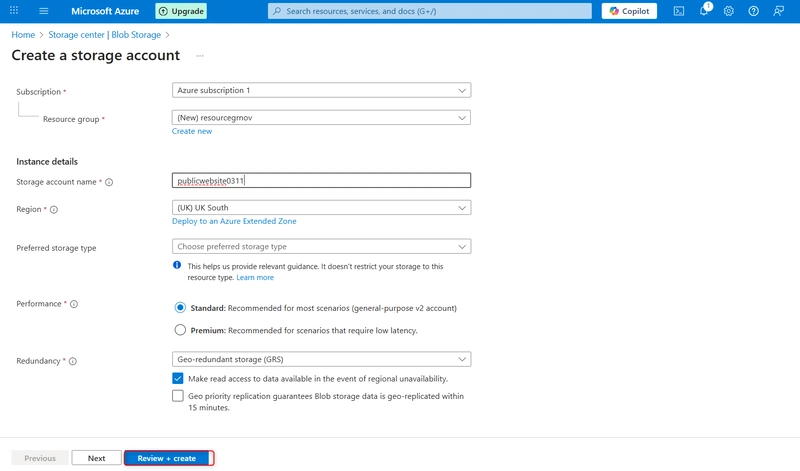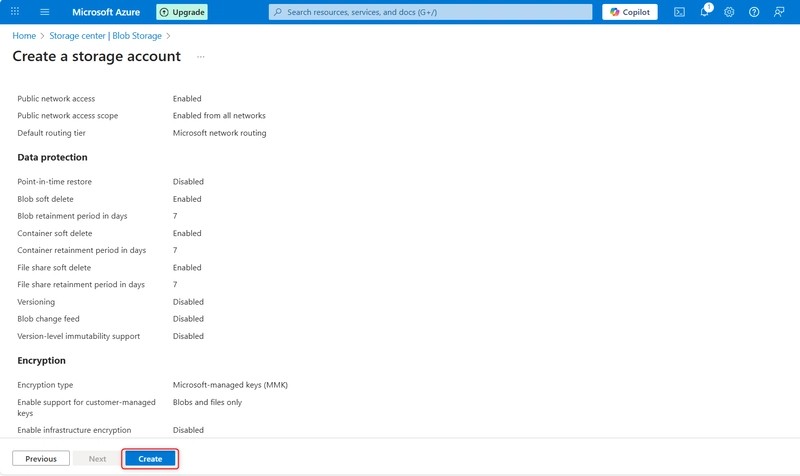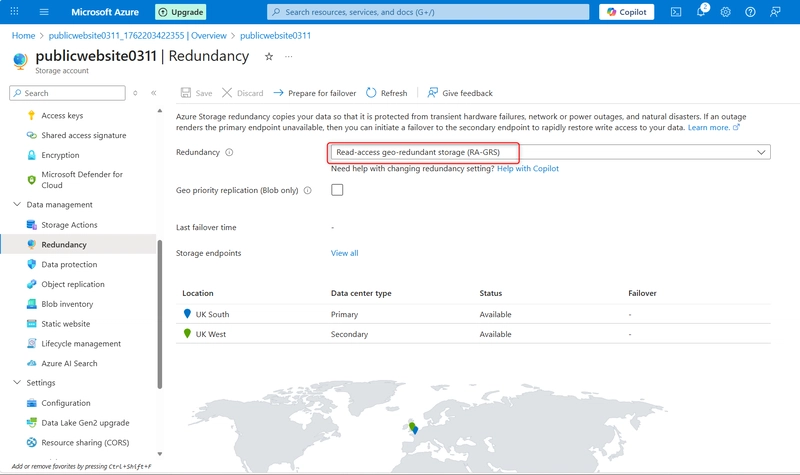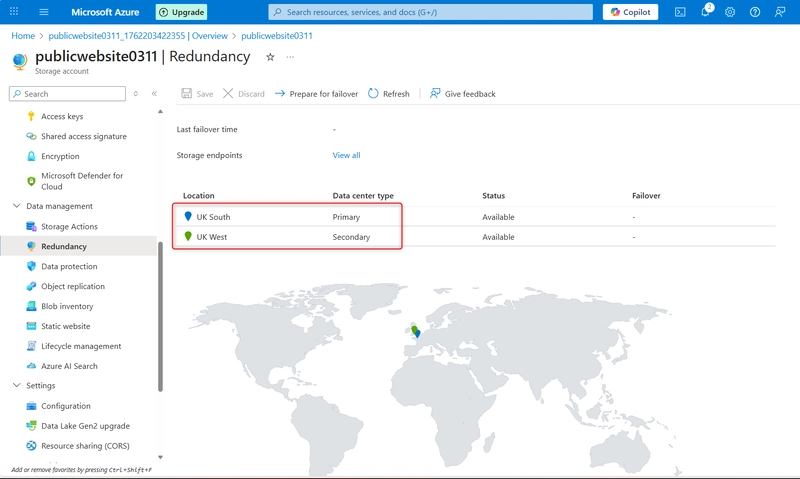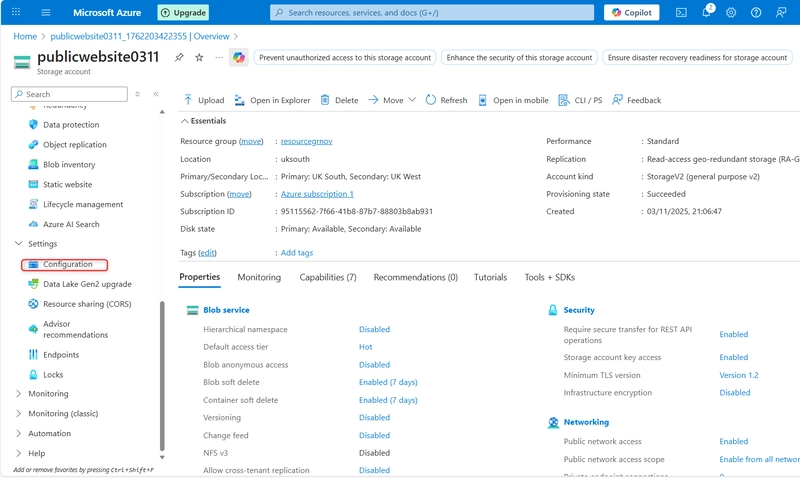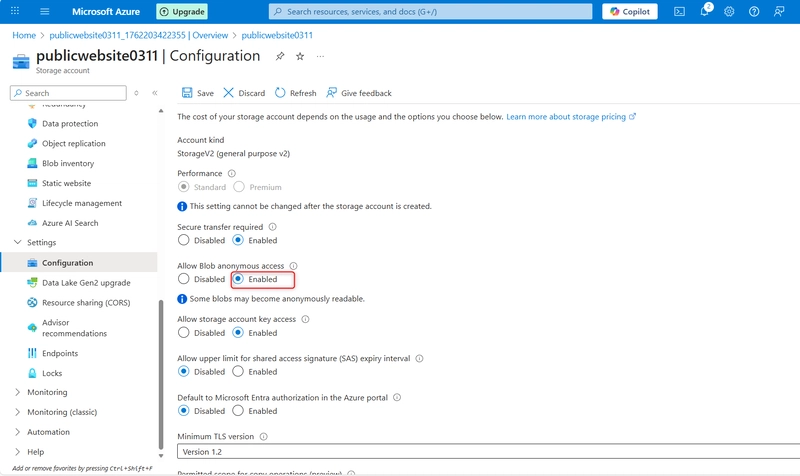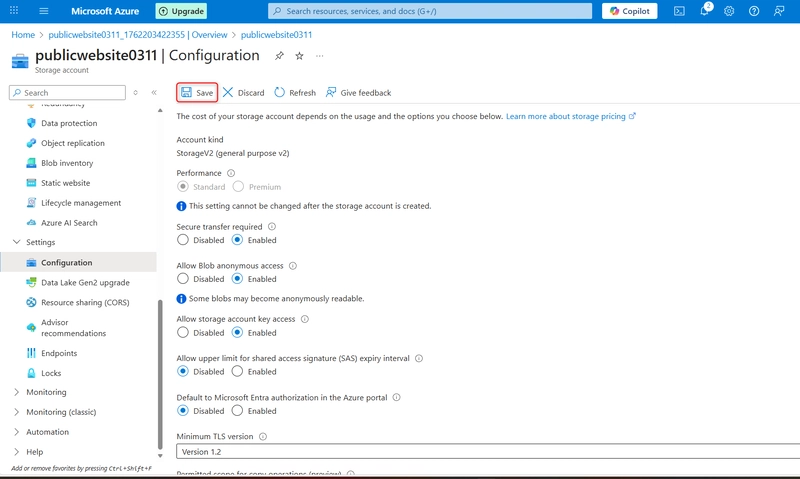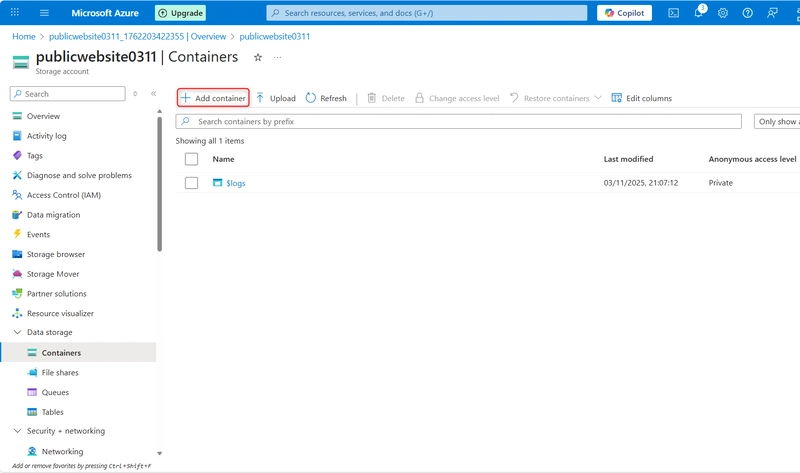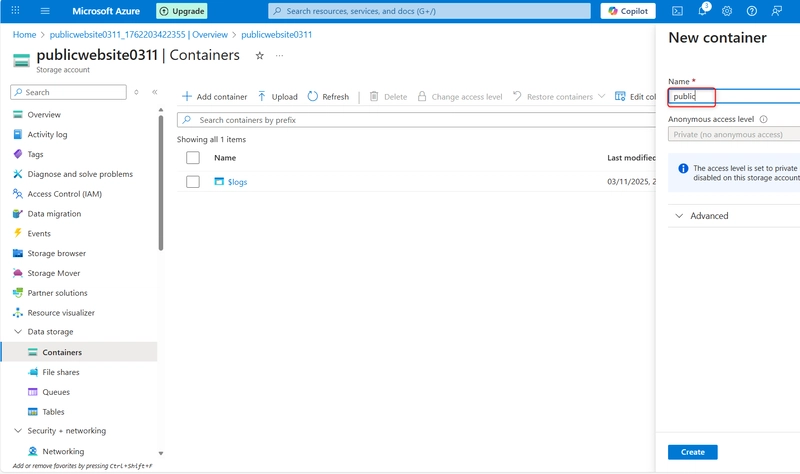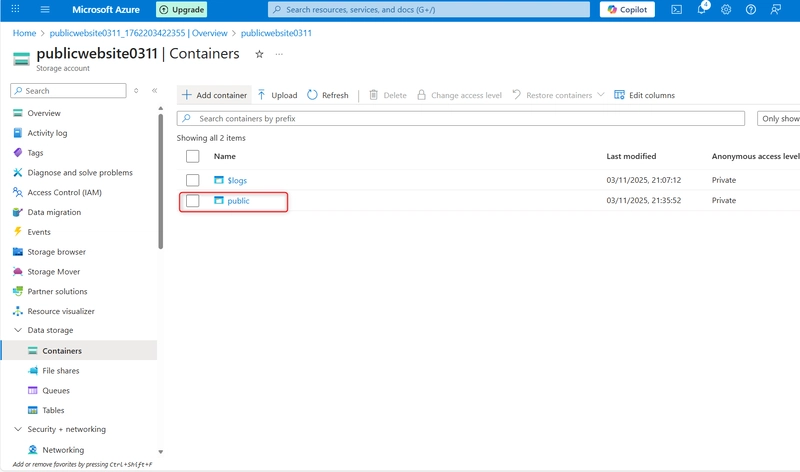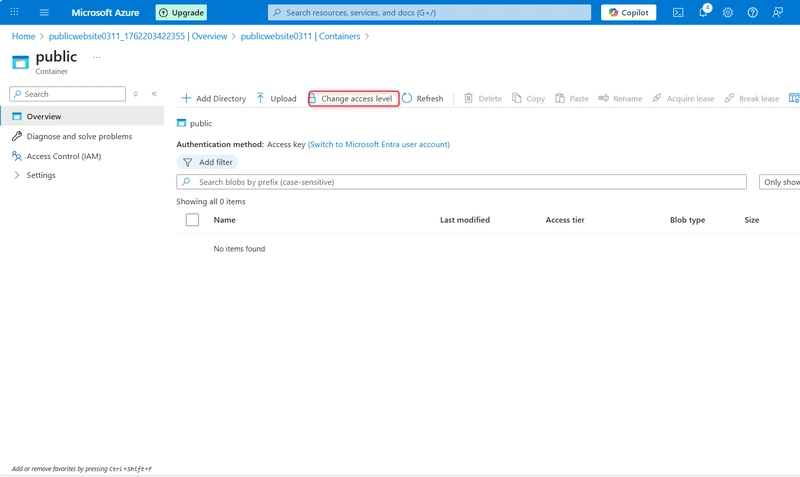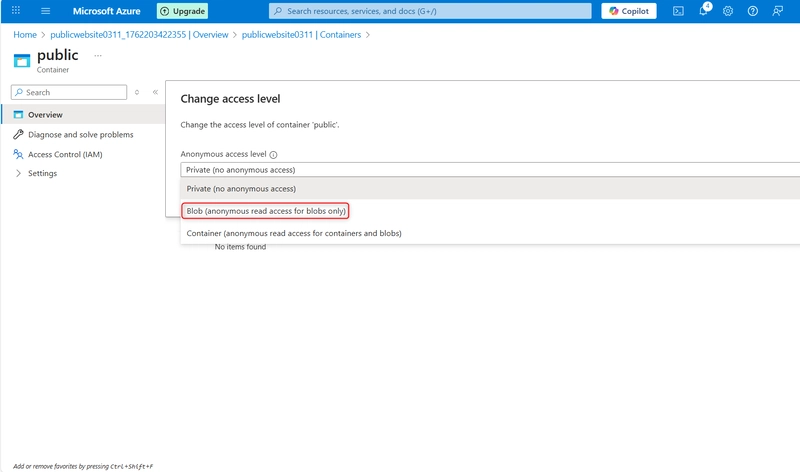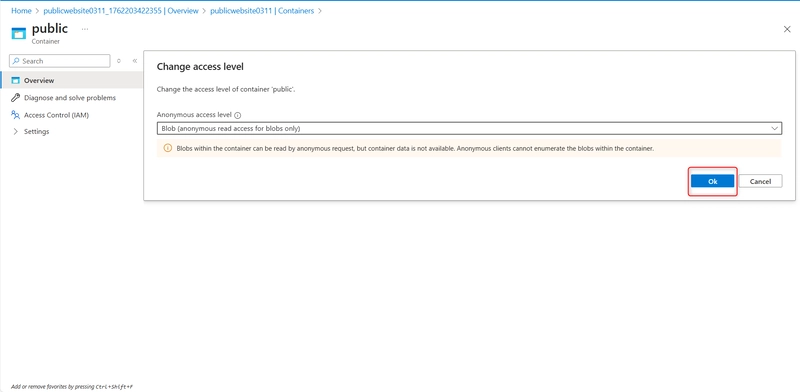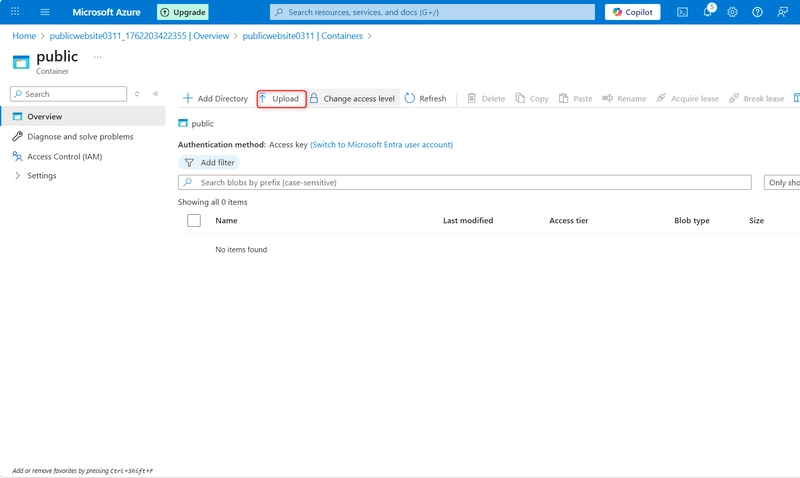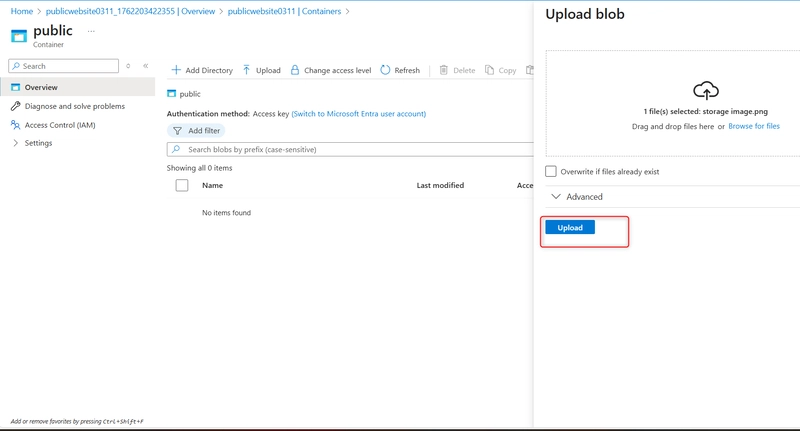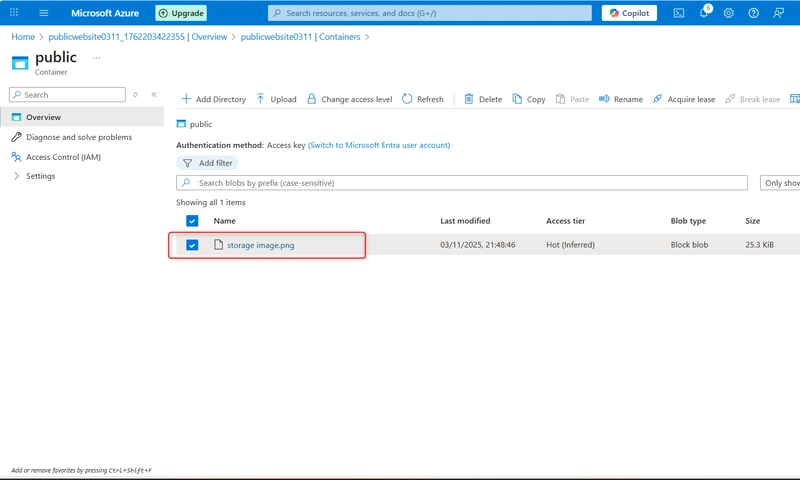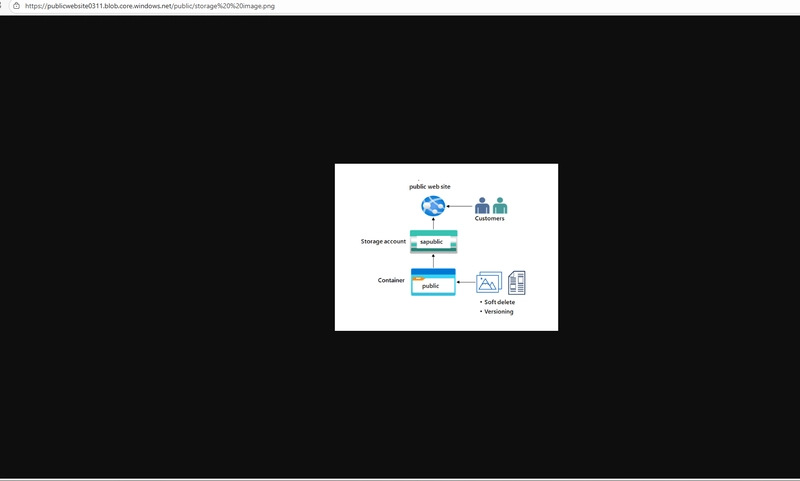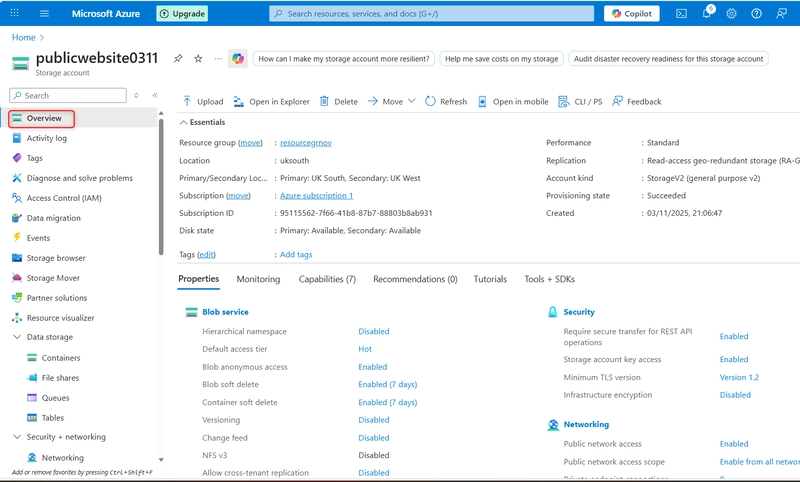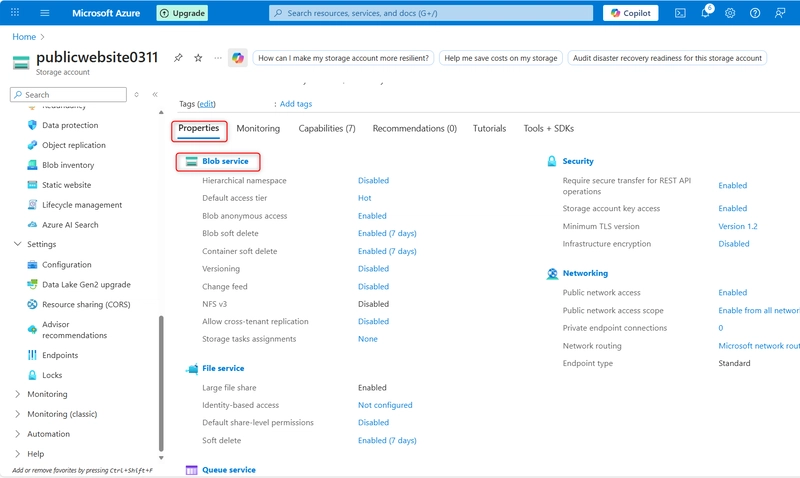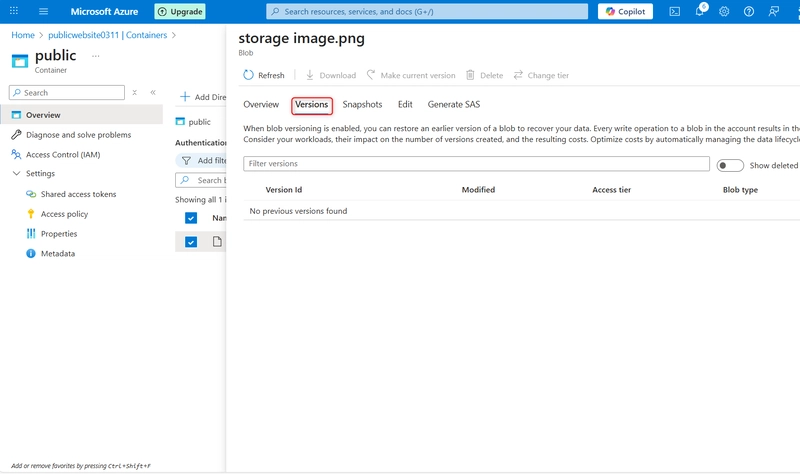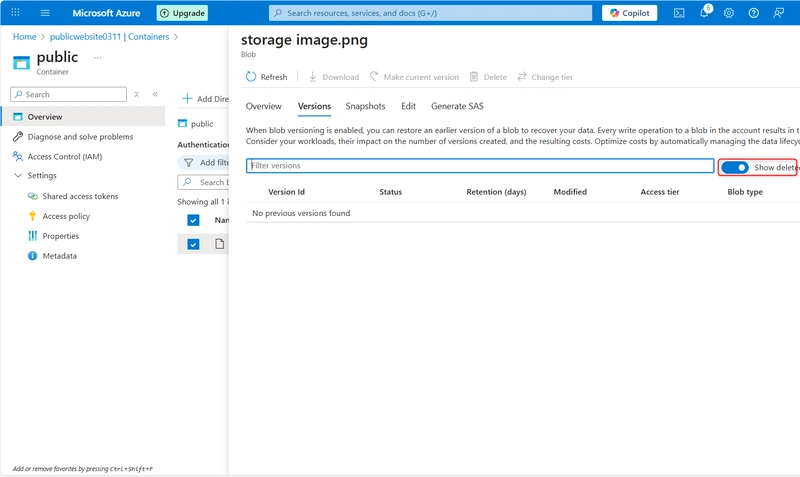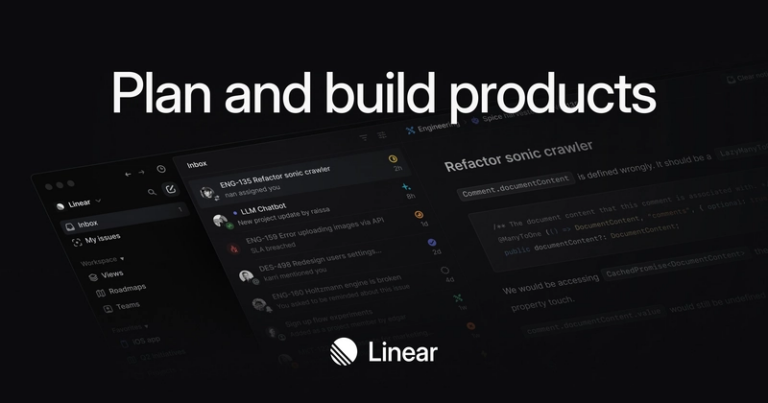Provide storage for the public website
Intro; The company website supplies product images, videos, marketing literature, and customer success stories. Customers are located worldwide and demand is rapidly expanding. The content is mission-critical and requires low latency load times.
Create a storage account with high availability.
- Create a storage account to support the public website.
-
For resource group select new. Give your resource group a name and select OK
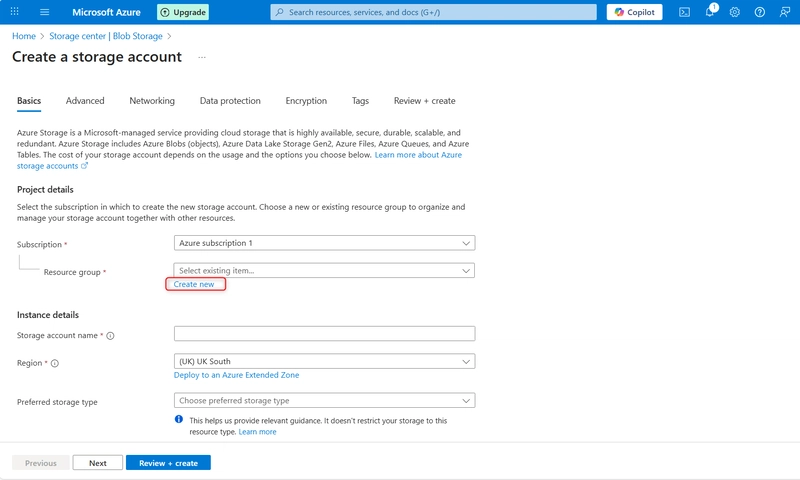
-
Set the Storage account name to publicwebsite. Make sure the storage account name is unique by adding an identifier.
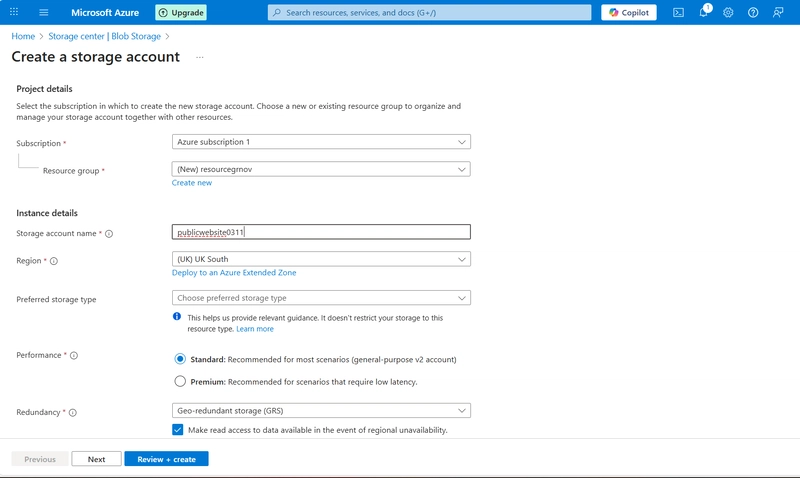
-
Take the defaults for other settings.
- Wait for the storage account to deploy, and then select Go to resource.
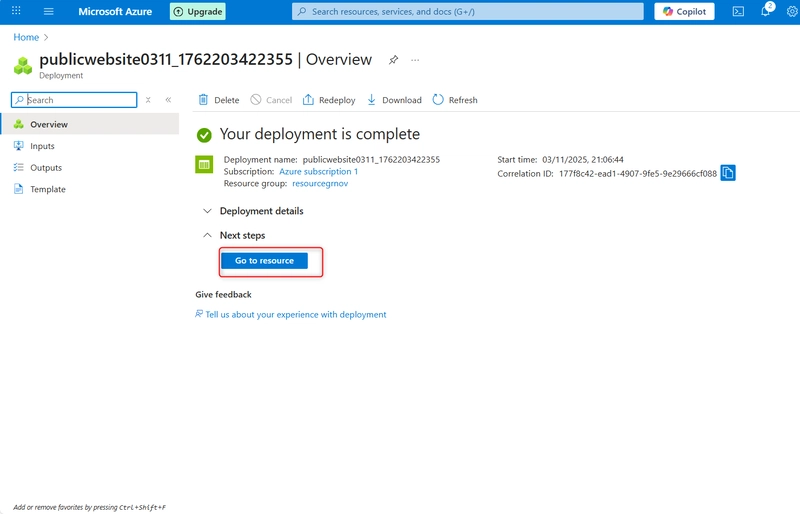
- This storage requires high availability if there’s a regional outage. Additionally, enable read access to the secondary region.
-
In the storage account, in the Data management section, select the Redundancy blade.
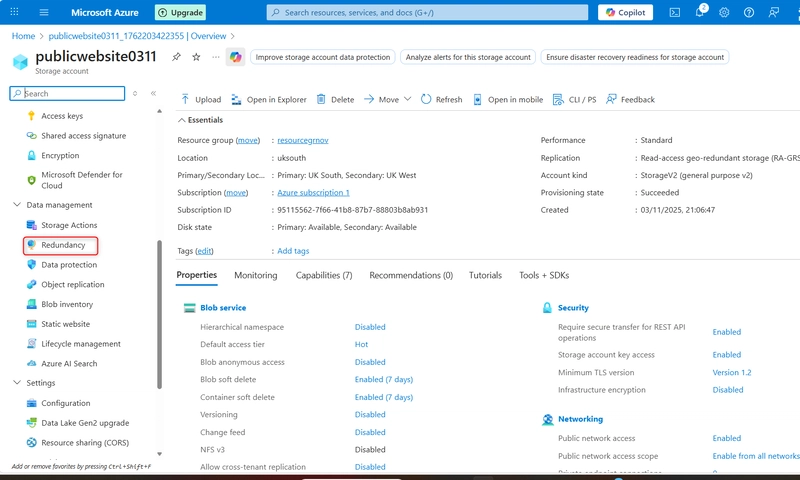
-
Review the primary and secondary location information.
- Information on the public website should be accessible without requiring customers to login.
Create a blob storage container with anonymous read access
- The public website has various images and documents. Create a blob storage container for the content.
-
In your storage account, in the Data storage section, select the Containers blade.
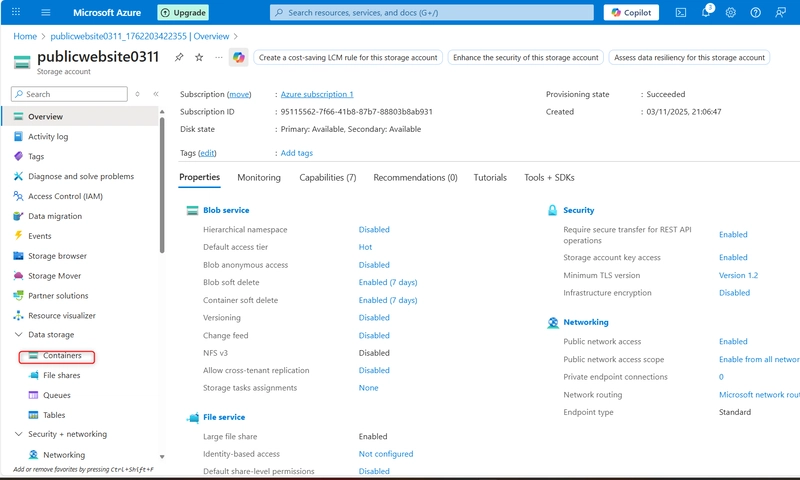
-
Ensure the Name of the container is public.
- Select Create.
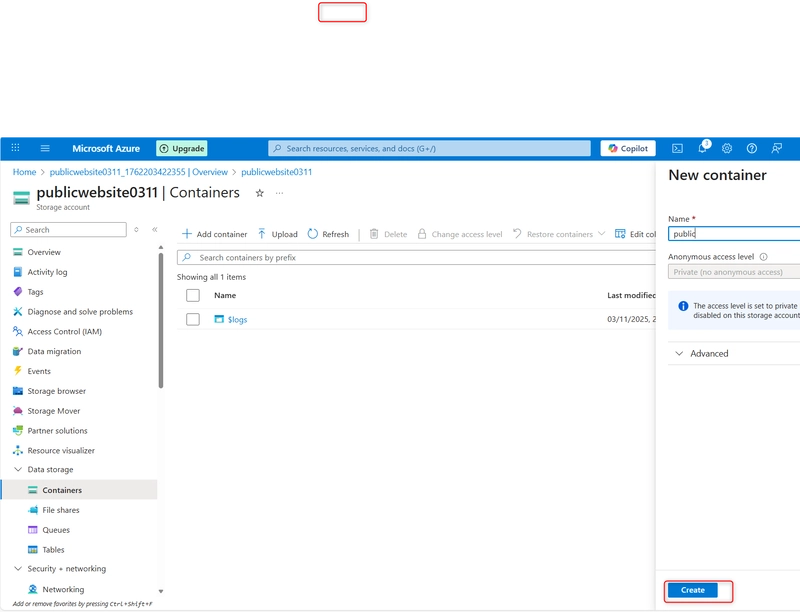
- Customers should be able to view the images without being authenticated. Configure anonymous read access for the public container blobs.
Practice uploading files and testing access.
- For testing, upload a file to the public container. The type of file doesn’t matter. A small image or text file is a good choice.
-
Ensure you are viewing your container.
-
Browse to files and select a file. Browse to a file of your choice.
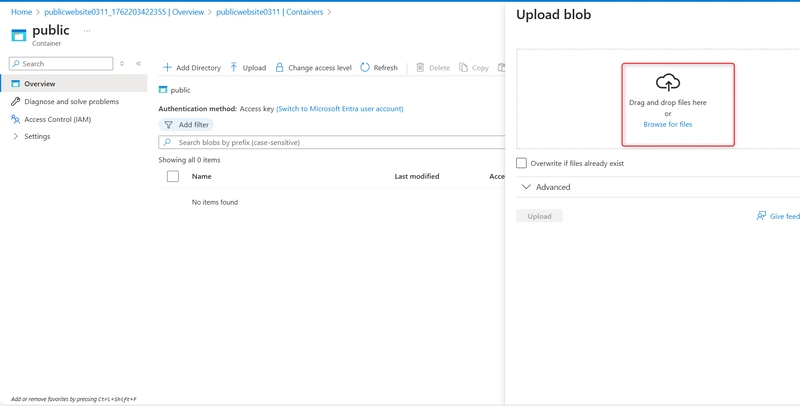
-
Close the upload window, Refresh the page and ensure your file was uploaded.
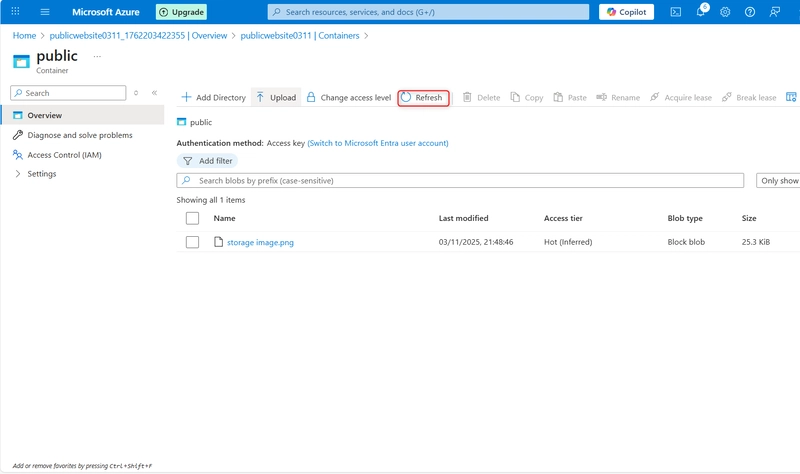
- Determine the URL for your uploaded file. Open a browser and test the URL
-
On the Overview tab, copy the URL.
-
If you have uploaded an image file it will display in the browser. Other file types should be downloaded.
Configure blob versioning
- It’s important to keep track of the different website product document versions.
- Go to the Overview blade of the storage account.
- In the Properties section, locate the Blob service section.
-
Notice your options to keep all versions or delete versions after.
-
Don’t forget to Save your changes.