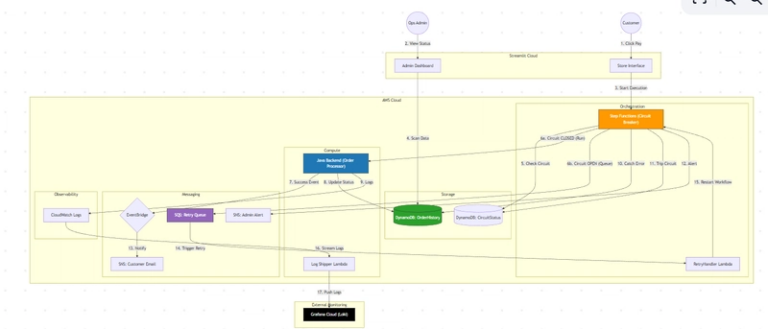Programming Entry Level: beginner text editor
Understanding Beginner Text Editors for Beginners
So, you’re starting your programming journey? Awesome! One of the first things you’ll need is a text editor. It might sound intimidating, but it’s really just a digital notepad for writing code. This post will walk you through what a text editor is, why it’s important, and how to get started. You’ll even learn about some common pitfalls to avoid. Knowing this stuff is super helpful, and you might even get asked about text editors in a junior developer interview!
2. Understanding “Beginner Text Editor”
Think of a text editor like a word processor, but much simpler. Word processors (like Microsoft Word or Google Docs) are designed for creating formatted documents with fonts, images, and all sorts of styling. Text editors, on the other hand, are designed for plain text. That means they don’t care about bolding or italics – they just store the characters you type.
Why is this important for programming? Because programming languages need to be written in plain text. The computer needs to read your code exactly as you type it, without any extra formatting getting in the way.
There are many text editors out there, but some popular beginner-friendly options include:
- VS Code (Visual Studio Code): Very popular, free, and has lots of helpful features.
- Sublime Text: Another popular choice, known for its speed and customization. (It has a free trial, but eventually asks for payment)
- Notepad++ (Windows only): A simple, lightweight editor for Windows.
- TextEdit (Mac only): Comes pre-installed on Macs. Make sure to set it to “Plain Text” mode (Format > Make Plain Text).
These editors all let you create, open, and save text files. They also usually offer features like:
- Syntax highlighting: Colors different parts of your code to make it easier to read.
- Line numbering: Shows you which line you’re on.
- Auto-completion: Suggests code as you type.
Let’s imagine a simple scenario. You want to write a short note. You could use a fancy word processor, or you could just grab a piece of paper and a pen. The paper and pen are like a text editor – simple, direct, and focused on the content.
3. Basic Code Example
Let’s write a very simple Python program that prints “Hello, world!” to the console.
print("Hello, world!")
This single line of code is a complete Python program. Here’s what’s happening:
-
print()is a built-in function in Python that displays output to the console. -
"Hello, world!"is a string, which is a sequence of characters. The quotes tell Python that this is text.
To run this code:
- Open your text editor.
- Type the code exactly as shown above.
- Save the file with a
.pyextension (e.g.,hello.py). The.pyextension tells the computer that this is a Python file. - Open a terminal or command prompt.
- Navigate to the directory where you saved the file.
- Run the program by typing
python hello.pyand pressing Enter.
You should see “Hello, world!” printed on your screen. Congratulations, you’ve run your first program!
4. Common Mistakes or Misunderstandings
Here are a few common mistakes beginners make when using text editors:
❌ Incorrect code:
Print("Hello, world!")
✅ Corrected code:
print("Hello, world!")
Explanation: Python is case-sensitive. print (lowercase) is the correct function name, while Print (uppercase) is not recognized.
❌ Incorrect code:
print("Hello, world!"
✅ Corrected code:
print("Hello, world!")
Explanation: Every opening parenthesis ( must have a corresponding closing parenthesis ). Forgetting one can cause a syntax error.
❌ Incorrect code:
Saving the file as hello.txt when you want to run a Python program.
✅ Corrected code:
Saving the file as hello.py.
Explanation: The file extension tells the computer what type of file it is. .py tells it that it’s a Python file, .txt tells it it’s a plain text file.
5. Real-World Use Case
Let’s create a simple program to calculate the area of a rectangle.
# Get the length and width from the user
length = float(input("Enter the length of the rectangle: "))
width = float(input("Enter the width of the rectangle: "))
# Calculate the area
area = length * width
# Print the area
print("The area of the rectangle is:", area)
This program demonstrates a basic input-process-output pattern.
- It takes input from the user (length and width).
- It processes the input (calculates the area).
- It outputs the result (prints the area).
This is a fundamental pattern used in many programs. The # symbol indicates a comment, which is a note to the programmer that is ignored by the computer. Comments are useful for explaining what your code does.
6. Practice Ideas
Here are a few ideas to practice using your text editor and writing code:
- Simple Calculator: Write a program that takes two numbers as input and performs addition, subtraction, multiplication, and division.
- Name Input: Write a program that asks the user for their name and then greets them by name.
- Temperature Converter: Write a program that converts temperatures between Celsius and Fahrenheit.
- Mad Libs: Create a simple Mad Libs game where the user enters words to fill in the blanks in a story.
- Basic Story: Write a short story (5-10 lines) and save it as a
.txtfile.
7. Summary
You’ve learned what a text editor is, why it’s important for programming, and how to write and run a simple program. You’ve also seen some common mistakes to avoid. Don’t be afraid to experiment and try different things. The more you practice, the more comfortable you’ll become with using a text editor and writing code.
Next steps? Explore more about data types (numbers, strings, booleans), control flow (if statements, loops), and functions. There are tons of free resources online to help you continue your learning journey. Keep coding, and have fun!