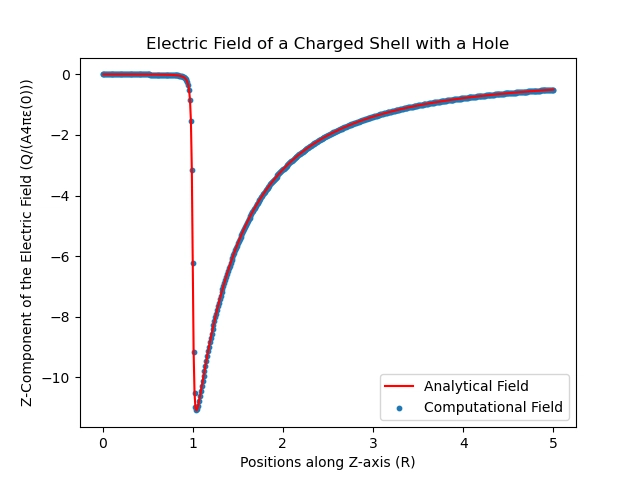Managing Multiple Environments in AWS SAM (dev/prod)
Introduction
Separating development and production environments is essential—even for personal projects.
With AWS SAM (Serverless Application Model), it’s fairly easy to manage multiple environments by tweaking your template and configuration files.
In this post, I’ll walk you through the exact method I use to separate and deploy dev and prod environments using AWS SAM.
Why Separate Environments?
Here’s why I always create separate environments—even for solo projects:
- Prevent production issues before they happen
- Reflect real-world projects where multi-environment setups are the norm
This approach makes development, testing, and deployment safer and more realistic—especially when you’re preparing for actual client work.
How to Manage Environments in AWS SAM
By combining a few key features in AWS SAM, you can clearly separate deployments by environment.
1. Use Parameters and !Sub for Environment-Aware Naming
In your template.yaml, use the Parameters section to define environment-specific values. Then apply those values dynamically with !Sub.
# template.yaml
Parameters:
Environment:
Type: String
Default: dev
Resources:
WeatherAppFunction:
Type: AWS::Serverless::Function
Properties:
FunctionName: !Sub weather-function-${Environment}
CodeUri: lambdas/function/
Handler: app.lambda_handler
Runtime: python3.13
By passing
devorprodas a parameter, the resource names (like Lambda functions) are automatically environment-specific.
2. Use Globals for Shared Settings
Common configurations across all Lambda functions—such as timeout or runtime—can be set using the Globals section:
# template.yaml
Globals:
Function:
Timeout: 30
Runtime: python3.13
This helps you avoid repeating boilerplate settings across multiple functions.
3. Configure samconfig.toml per Environment
samconfig.toml is a config file SAM reads when deploying. You can define environment-specific sections like [dev.deploy.parameters] and [prod.deploy.parameters].
# samconfig.toml
[dev.deploy.parameters]
stack_name = "weather-app-dev"
s3_prefix = "weather-app-dev"
region = "ap-northeast-1"
parameter_overrides = "Environment=dev"
[prod.deploy.parameters]
stack_name = "weather-app-prod"
s3_prefix = "weather-app-prod"
region = "ap-northeast-1"
parameter_overrides = "Environment=prod"
parameter_overridespasses values to theParametersdefined intemplate.yaml, enabling you to reuse the same template across multiple environments.
To deploy with the appropriate config:
# Deploy to development
sam deploy --config-env dev
# Deploy to production
sam deploy --config-env prod
Tip: Run
sam deploy --guidedthe first time to generate asamconfig.tomlfile interactively.
How Many Environments Should You Use?
In my case, I keep it simple with two environments:
-
dev: for development and testing changes -
prod: for production-ready deployments
Unless your app handles sensitive data or requires complex staging, this setup is usually enough for personal projects.
Be mindful of cost—each environment may create its own resources.
Final Thoughts
Even in serverless projects using AWS SAM, environment management is crucial.
Starting with clear separation between dev and prod will save you headaches later.
If you have tips for structuring or automating environments in AWS SAM, I’d love to hear them!