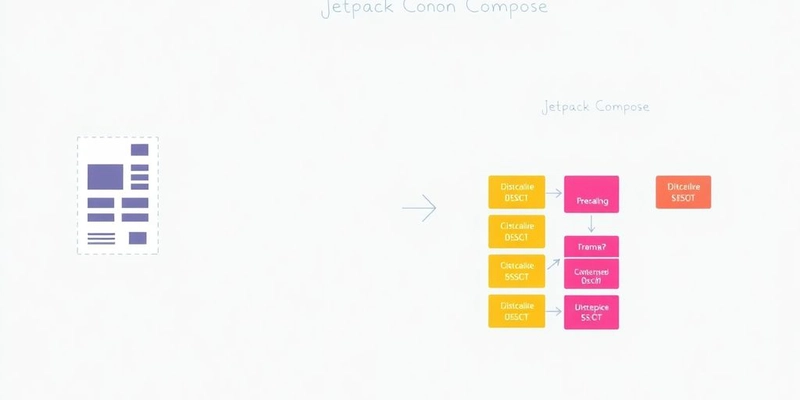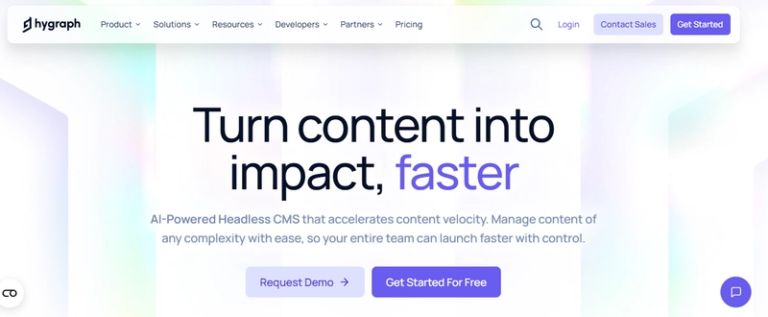Jetpack Compose Made Easy: Image-to-Code for Modern Android UIs
Bridging Design and Code with Image-to-Compose UI
The Declarative Advantage of Jetpack Compose
Okay, so, Jetpack Compose is kind of a big deal. Instead of messing around with XML, you describe what you want your UI to look like using code. This declarative approach makes things way easier to understand and maintain. Think of it like telling a story instead of drawing a blueprint. You say what should happen, and Compose figures out how to make it happen. It’s a different way of thinking, but once you get the hang of it, you’ll wonder why you ever did it the old way. Plus, it plays super nice with Kotlin, which is another win. It’s all about making Android development less of a headache. You can build native Android UI with less code.
From Visual Concepts to Functional Components
So, you’ve got this awesome design, right? Maybe it’s a Figma file, or even just a sketch on paper. The goal is to turn that visual concept into a working Android UI. That’s where the image-to-code magic comes in. The idea is to automate as much of the process as possible. Instead of manually coding every button and text field, you use tools that can analyze the image and generate the Compose code for you. It’s not perfect, of course, but it can save you a ton of time and effort. It’s like having a robot assistant that handles all the boring stuff, so you can focus on the creative parts.
This approach isn’t just about saving time; it’s about closing the gap between designers and developers. When the code closely reflects the original design, it’s easier to iterate and make changes. Everyone’s on the same page, and the final product is more likely to match the initial vision.
Here’s a simple breakdown of the process:
- Upload your image or design file.
- The tool analyzes the visual elements.
- Compose code is generated automatically.
- You tweak and refine the code as needed.
It’s not a one-click solution, but it’s a huge step forward. It helps with the layout of elements in a way that’s both efficient and intuitive.
Essential Building Blocks for Image-to-Code UI
Crafting Layouts with Columns and Rows
When you’re turning a design into actual code with Jetpack Compose, understanding layouts is key. Think of Columns and Rows as your basic tools. Columns arrange items vertically, one on top of the other. Rows, naturally, arrange them horizontally, side by side. It’s pretty straightforward, but these simple layouts are the foundation for more complex designs.
Here’s a quick rundown:
- Columns: Great for stacking elements like text, images, or even other layouts vertically.
- Rows: Ideal for placing items next to each other, like buttons or a text label and an input field.
- Nesting: You can nest Columns inside Rows, or Rows inside Columns, to create more intricate arrangements. Don’t be afraid to experiment!
It’s easy to get caught up in trying to make things perfect right away, but the best approach is to start simple. Get your basic layout working with Columns and Rows, then gradually add complexity as needed. This makes it easier to debug and adjust your design.
Displaying Dynamic Content with Text and Image Composables
Okay, so you’ve got your basic layout sorted. Now it’s time to fill it with content. That’s where Text and Image composables come in. The Text composable lets you display, well, text! You can customize the font, color, size, and style. The Image composable lets you show images from various sources. These are your workhorses for displaying dynamic data in your UI.
Here’s what you need to know:
- Text: Use it to display any kind of text, from titles and labels to paragraphs of information. You can style it to match your design.
- Image: Load images from your project’s resources, a network URL, or even a local file. You can resize and crop them as needed.
- Dynamic Data: Both Text and Image composables can display dynamic data. This means you can update the content based on user input, network responses, or any other data source.
| Composable | Description |
|---|---|
| Text | Displays text with customizable styling. |
| Image | Displays images from various sources. |
Accelerating Development with Image-to-Compose Workflows
Let’s talk about speeding things up. Tools like Codia Code – AI-Powered Pixel-Perfect UI for Web, Mobile & Desktop in Seconds are changing the game. Instead of manually coding everything from scratch, you can upload an image of your design, and the tool will generate the Compose code for you. This can save you a ton of time and effort, especially for complex UIs. It’s not always perfect, of course, but it gives you a great starting point.
Here’s how it works:
- Upload your design image to the tool.
- The AI analyzes the image and identifies the different UI elements.
- The tool generates Compose code that matches the design.
- You can then tweak and refine the code as needed.
Using these tools can really boost your productivity and let you focus on the more interesting parts of your app. It’s worth checking out if you’re serious about Jetpack Compose.
Accelerating Development with Image-to-Compose Workflows
Rapid Prototyping and Iteration
Okay, so you’ve got this cool image, and you want it to be a real, working part of your Android app. The beauty of using image-to-Compose workflows is how quickly you can go from that initial design to something tangible. It’s all about rapid prototyping. Instead of spending ages writing XML or wrestling with the old layout editor, you can use tools that convert your image into Compose code. This means you can see your ideas come to life almost instantly, test them out, and get feedback way faster than before. It’s like having a superpower for UI development!
- Quickly generate initial UI code from images.
- Iterate on designs with real-time previews.
- Reduce the time spent on manual coding.
This approach really shines when you’re trying out different design options. You can easily tweak the original image, regenerate the Compose code, and see the changes immediately. It’s a game-changer for exploring different UI possibilities without getting bogged down in the details.
Optimizing UI Creation for Modern Android
Let’s be real, Android UI development can sometimes feel like a slog. But with image-to-Compose, you can seriously streamline the whole process. It’s not just about making things faster; it’s about making them better. By automating the initial code generation, you free up your time to focus on the important stuff, like adding functionality, improving the user experience, and making sure your app looks amazing on all sorts of devices. Plus, using Gemini in Android Studio can further boost your productivity.
Here’s a quick look at how it stacks up:
| Feature | Traditional XML | Image-to-Compose |
|---|---|---|
| Initial Setup | Time-consuming | Very Quick |
| Iteration Speed | Slow | Fast |
| Code Complexity | High | Lower |
| Learning Curve | Steep | Gentle |
And don’t forget about the benefits of using Compose itself. It’s a modern, declarative UI toolkit that makes your code easier to read, easier to maintain, and less prone to errors. By combining image-to-Compose workflows with the power of Compose, you’re setting yourself up for success in the world of modern Android development. You can easily create dynamic content with Text and Image Composables.
Building apps can be slow, but what if you could make it much faster? Our special tool lets you turn your design pictures into working code. This means you can create awesome user interfaces really quickly. See how easy it is to make your designs real by visiting our website today!