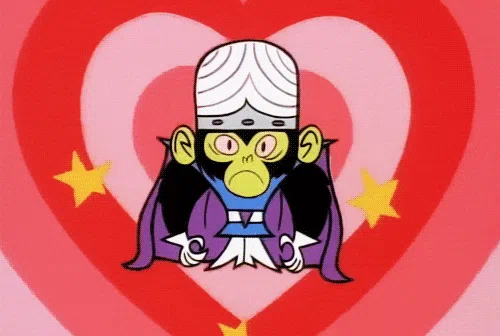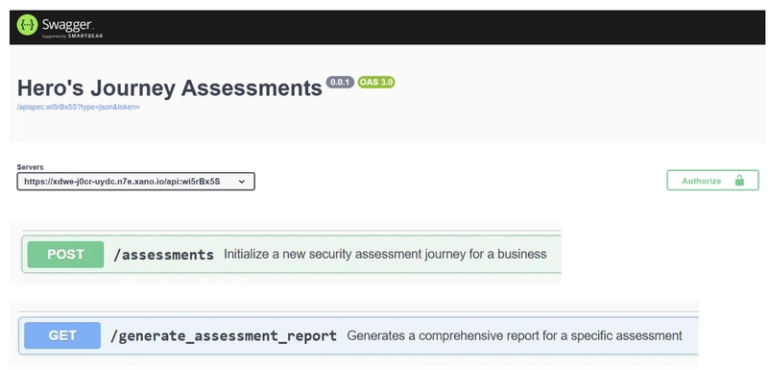I Tested 5 CLI Coding Agents & Here’s What Surprised Me!
I’m always curious how much an AI “pair programmer” in the terminal can help an enterprise dev get stuff done. To find out, I tried five popular command-line coding agents – from ForgeCode to Google’s new Gemini CLI, running real coding tasks (writing features, debugging, refactoring, etc.). I watched closely for speed, reliability, code quality, and integration.
What I found was eye-opening: these tools work, but in ways I didn’t expect. Some delivered code in a flash, others excelled at understanding a messy multi-file project, and all had their own quirks (for better or worse). Below, I break down each agent, how I set it up, what I tested, and my verdict, with installation steps and links to their GitHub repos so you can try them too.
1. ForgeCode
Installing ForgeCode was shockingly easy. It has a zero-config setup, I simply ran the interactive installer, e.g. npx forgecode@latest. ForgeCode then opened a CLI prompt where I could describe tasks in natural language. For example, I asked it to add a dark-mode toggle to a React app. It quickly outlined a plan (“update stylesheet, add a toggle component with localStorage”, etc.) and generated clean React + CSS code scaffolding. Code quality was high: the output had sensible variable names and comments.
ForgeCode’s speed was impressive – it felt about as snappy as GPT-4 in a browser. It also stayed context-aware: I could follow up with “now refactor this into a custom hook” and it would correctly modify the file. Importantly, ForgeCode runs locally and is open-source, so my source code never left my machine (it advertises “secure by design” for that reason). Its integration is seamless – it lives in your normal shell, uses familiar CLI flags, and even supports editors with terminal access. In short, ForgeCode gave me high-quality code suggestions extremely quickly without forcing me into a new UI.
Install To Use: Run npx forgecode@latest (see the GitHub repo for full docs). This sets up ForgeCode immediately.
GitHub: antinomyhq/forge
Next, I tried Google’s open-source Gemini CLI. Installing it was straightforward (npm install -g @google/gemini-cli and then gemini to launch). Gemini requires a Google AI account, but once set up, it felt very polished. In testing, Gemini consistently returned fast, on-target suggestions. For example, when I had it “Build a FastAPI CRUD app,” it promptly scaffolded project files and functions with few errors. It’s one-million-token context window meant it handled large projects easily – I could even ask it to “update a function buried in the codebase” and it would find the right file.
What surprised me was how clean the UX was. Gemini’s CLI output is well-structured (it highlights steps and code changes clearly), which made the process feel solid. It rarely hallucinated for simple tasks – it knew common libraries and patterns. The official review summed it up: Gemini CLI feels polished, powerful, and clearly designed for terminal-loving developers.
Install: Ensure Node 20+ is installed, then npm install -g @google/gemini-cli. Launch with gemini.
GitHub: google-gemini/gemini-cli
Anthropic’s Claude Code CLI is a terminal agent built on the Claude 3 models. It’s a bit more involved to set up (you need Node 18+ and an Anthropic API key) – install with npm install -g @anthropic-ai/claude-code and run claude in your project folder. I tested Claude Code by asking it to explain a legacy file and fix a bug. It shone at understanding context: it confidently traced through my multi-module code and gave a clear explanation of what the code did. When I asked it to “fix this null-pointer error,” it generated a sensible patch almost immediately.
Claude Code’s performance really stands out on larger codebases: it can handle full files and complex logic chains better than most agents. In my tests, it rarely hallucinates – its outputs were safe and readable, with an unusually low error rate. It even auto-committed changes (with decent commit messages) when I let it apply patches. The verdict was clear: Claude feels like a very smart junior dev. It ran a bit slower than Gemini (since it’s doing deeper analysis), and Forgecode, but the code quality was high. One surprise: Claude Code is enterprise-ready with built-in memory and security controls, so it felt like a polished tool under the hood. If your team needs to reason about sprawling legacy code, it’s worth the extra setup.
Install: Run npm install -g @anthropic-ai/claude-code (Node 18+ required). Authenticate with your Anthropic API key, then use claude in any repo.
GitHub: anthropics/claude-code
Aider is an open-source Python CLI agent. I installed it via pip (python -m pip install aider-install && aider-install). This gives you the aider command, which I ran inside a test repo. Right away, I noticed Aider’s git integration – it automatically commits changes with sensible messages whenever it edits code. I tried a task like “Implement a REST endpoint for user login,” and Aider not only wrote the view and handler code, but it also committed it to Git with a descriptive message.
Aider supports 100+ languages and supports multiple llms. The speed was solid, and code quality was generally good. It even ran linters/tests after editing to catch mistakes. The output was usually correct, though a few times I had to prompt again on edge cases. Aider’s biggest strengths are its flexibility and integration: it can work through the CLI or via an editor, use voice commands, and it shows token usage for transparency. In practice I found it reliable for everyday tasks. My verdict: Aider didn’t always feel as “smart” about multi-file context as Claude, but it’s impressively versatile and very easy to bolt onto any workflow.
Install: Use pip install aider-install and then aider-install in your terminal.
GitHub: Aider-AI/aider
Finally, I tried OpenAI’s Codex CLI, an open-source local agent. Installation is as simple as npm install -g @openai/codex (or using Homebrew). It then uses your OpenAI API key under the hood. I tested it by asking it to generate a todo-app scaffold: surprisingly, Codex CLI created multiple files (HTML, JS, and a README) in a sandbox environment, ran them, and even helped set up tests. It runs code to confirm, so its suggestions are often runnable out of the box.
Performance was very good for routine tasks. The CLI interface shows a step-by-step “plan” and handles dependency installs automatically. For example, when I told it “add user authentication,” it created a new file and updated configs safely. Codex CLI prides itself on running code securely in a sandbox and requiring user approval before changes. This means fewer hallucinations and higher quality outputs. The tradeoff is it’s not instantaneous (there’s a brief build/test cycle), but I consider that a feature: I saw it “think” and verify its output.
Codex CLI surprised me by being just as powerful as a cloud agent, but fully on-premises. It’s a bit experimental, but I found its code generation accurate and neatly organized. Integration is trivial (it’s just another CLI tool), so it fit right into my terminal workflow.
Install: Run npm install -g @openai/codex (Node.js 16+). Then codex will be available in your shell.
GitHub: openai/codex
Conclusion
In the end, CLI coding agents are no longer just a concept – they’re real, functional tools that can reduce your mental load and speed up development. Each of the five agents I tested brought something different: ForgeCode for its seamless terminal workflow and great with git operations, Gemini CLI for sheer speed and polish, Claude Code for deep code context understanding, Aider for flexibility, and Codex CLI for secure local generation. All surprised me with how mature they feel; none were mere “toys.”
Try one (or all) in your next sprint. Install it, run it on a real codebase, and you might find, as I did, that the right CLI agent can be a surprisingly powerful teammate.