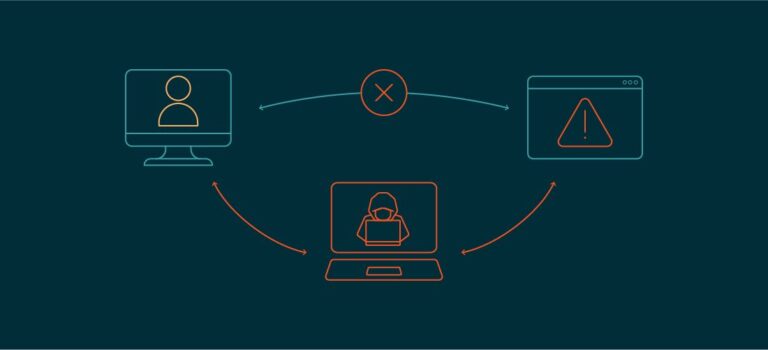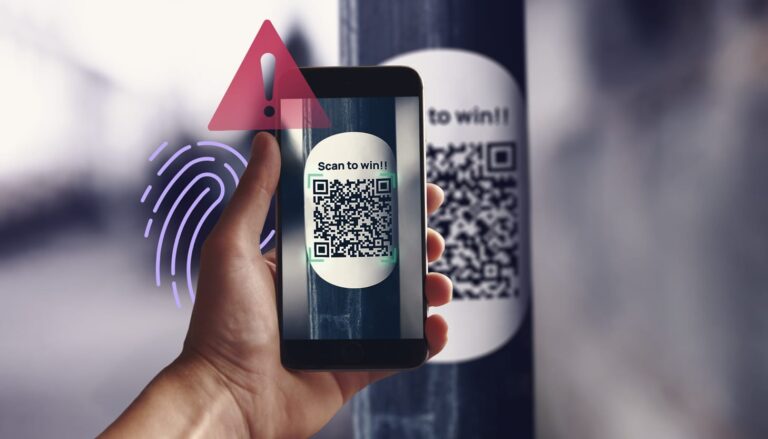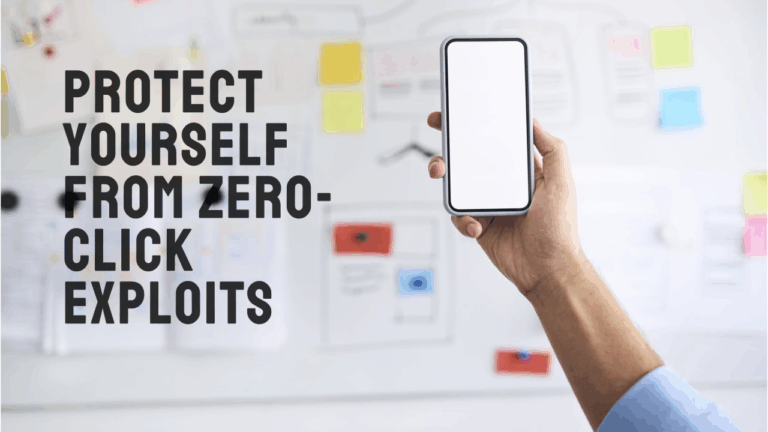How to Configure Your Router and Protect Yourself From Being Hacked
Your router is the gateway to your digital life. It connects all your devices to the internet, but if left unsecured or poorly configured, it can become a vulnerable entry point for hackers. Cybercriminals target home networks to steal personal data, launch attacks, or monitor your activity. Fortunately, with the right steps, you can greatly reduce the risk.
In this blog post, we’ll walk you through how to configure your router for optimal performance and security, and share proven tips to prevent your network from being hacked.
Why Router Security Matters
Routers are often ignored after the initial setup. Many users leave default settings unchanged, use weak passwords, or fail to update firmware. This creates an easy target for cyberattacks such as:
- Wi-Fi piggybacking
- Man-in-the-middle (MitM) attacks
- DNS hijacking
- Remote code execution
- Botnet recruitment (e.g., Mirai)
Real-world risks include:
- Identity theft
- Data breaches
- Unauthorized surveillance
- Bandwidth theft and slow internet
Step-by-Step Guide to Configure Your Router Securely
1. Access the Router’s Admin Panel
To begin, you need to log in to your router’s web interface.
- Connect to the router via Ethernet or Wi-Fi
- Open a browser and enter your router’s IP address
Common ones:192.168.1.1192.168.0.110.0.0.1
- Enter your username and password
Default credentials are usually:admin/adminadmin/password
⚠️ Important: If you haven’t already, change these default credentials immediately.
2. Change the Default Administrator Username and Password
This is one of the easiest yet most overlooked ways to secure your router. Leaving the default admin login makes it easy for attackers to get control.
- Navigate to Administration > Management
- Create a strong password:
- At least 12 characters
- Mix of uppercase, lowercase, numbers, and special characters
Use a password manager to store this securely.
3. Update Your Router’s Firmware
Outdated firmware may contain known vulnerabilities that hackers can exploit.
- Check your router’s admin panel for a Firmware Update or Software Update section.
- Visit the manufacturer’s website for the latest version if automatic updates aren’t available.
- Set auto-updates if supported.
4. Change Your Wi-Fi SSID (Network Name)
Your SSID shouldn’t give away the router brand or your personal info.
❌ Avoid:
Linksys123JohnsHomeWiFi
✅ Use something neutral:
GreenMangoNetworkOceanWave_5G
Also, disable SSID broadcasting if you don’t want your network to be easily discovered (optional for advanced users).
5. Use Strong Wi-Fi Encryption
Never leave your network open or use outdated security protocols like WEP.
- Navigate to Wireless Settings > Security
- Choose WPA3 if available. Otherwise, use WPA2-AES.
- Set a strong, unique password for your Wi-Fi.
Avoid using dictionary words or birth dates.
6. Disable WPS (Wi-Fi Protected Setup)
WPS is convenient, but it’s also an insecure feature that makes brute-force attacks easier.
- Locate WPS Settings in your router menu.
- Disable it completely.
7. Set Up a Guest Network
Don’t let visitors access your primary network where your smart devices, NAS, and workstations are connected.
- Enable Guest Network
- Use WPA2/WPA3 encryption
- Set bandwidth limits if available
- Disable access to internal network or router settings
8. Disable Remote Administration
Remote admin allows you to access your router from the internet — a major security risk unless specifically required and secured with VPN.
- Go to Remote Management, Remote Access, or WAN Access
- Disable unless you absolutely need it
- If enabled, restrict access by IP or use a secure port and strong credentials
9. Enable Firewall and Intrusion Detection/Prevention
Many modern routers come with built-in firewalls or intrusion detection systems (IDS/IPS).
- Ensure the router firewall is turned on
- Some advanced models offer DoS protection and real-time threat blocking
- Use additional firewall rules if available (e.g., block all incoming WAN traffic)
10. Use a Custom DNS Provider
Default DNS servers may be slow or insecure. Using a custom DNS can improve speed and privacy.
Recommended DNS services:
- Cloudflare:
1.1.1.1 - Google:
8.8.8.8 - Quad9:
9.9.9.9(focuses on security)
Set these under Network > LAN > DHCP Settings or Internet Settings.
Bonus Tips: Advanced Security Measures
🔐 Use a VPN on Your Router
Some routers allow you to configure a VPN at the router level. This means every connected device benefits from encrypted traffic.
- Look for OpenVPN or WireGuard support
- Use a reliable VPN provider with a no-logs policy
🧠 Monitor Connected Devices Regularly
Most routers show you a list of currently connected devices.
- Check regularly for unknown devices
- Some routers allow device naming and MAC filtering
🛡️ Set Up MAC Address Filtering (Optional)
Whitelist only your known devices by MAC address to restrict unknown access.
- Not foolproof (MACs can be spoofed), but adds an extra layer of control
- Best used alongside other security methods
🔒 Consider Replacing ISP Routers
Routers from ISPs often come with locked settings or outdated firmware. Consider replacing them with user-controlled models like:
- TP-Link Archer series
- ASUS RT-AX series
- Ubiquiti EdgeRouter
- MikroTik
- OpenWRT-supported devices
Red Flags Your Router May Be Compromised
If any of the following happen, take immediate action:
- You’re redirected to strange websites
- Your internet is slower than usual
- New devices appear on your network
- Router settings changed without your input
- Antivirus or firewall logs unusual traffic
What to Do:
- Disconnect from internet
- Reset router to factory settings
- Reconfigure from scratch with all above security settings
- Scan connected devices for malware
Final Thoughts
Your router is the frontline defense between your home network and the internet. By properly configuring it and following good security practices, you can significantly reduce your risk of getting hacked. It takes just 30–60 minutes to lock down your network — a small investment for peace of mind.
🔐 Remember: Security isn’t a one-time task — it’s an ongoing habit. Check your router settings monthly and always stay updated.
Quick Checklist
✅ Changed default admin credentials
✅ Updated firmware
✅ Secured Wi-Fi with WPA3 or WPA2-AES
✅ Disabled WPS and Remote Access
✅ Set up guest network
✅ Enabled firewall and DNS protection
✅ Monitored connected devices