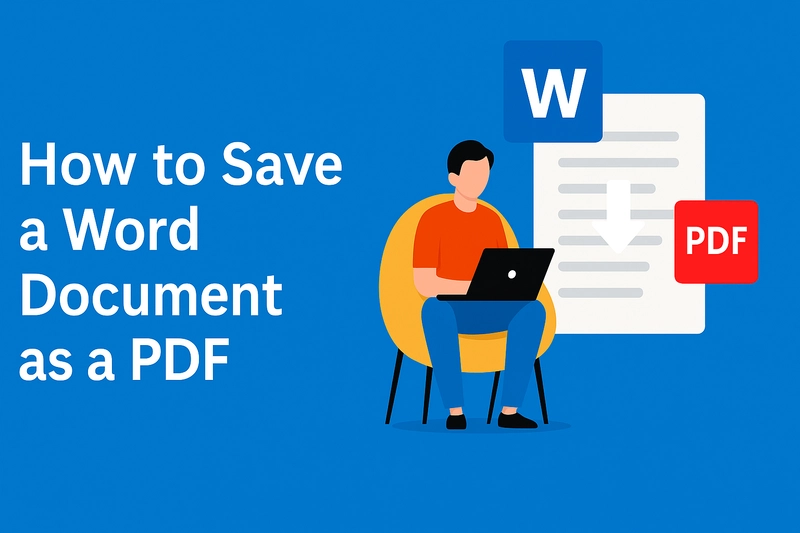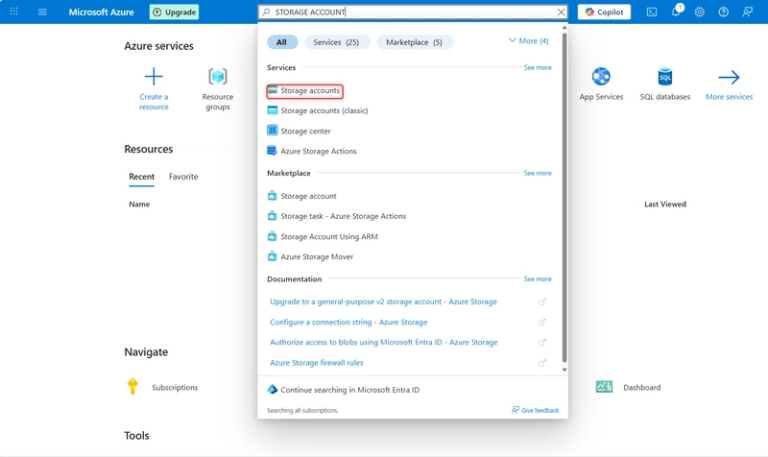How to Save a Word Document as a PDF: A Simple Step-by-Step Guide
Whether you’re a student preparing a final paper, a professional sending reports, or someone just trying to keep document formatting intact, knowing how to save a Word document as a PDF can be a real game-changer.
PDFs (Portable Document Format files) are universally accessible, preserve layout integrity, and are often preferred for official or formal sharing. Luckily, converting your Microsoft Word file to a PDF is easier than ever—no fancy software required.
In this post, you’ll learn multiple methods for saving your Word documents as PDFs on various devices. Whether you’re using a desktop, mobile device, or even exploring online alternatives, we’ve got you covered.
Why Save a Word Document as a PDF?
Before jumping into the steps, let’s quickly understand why PDFs are often the better format:
- Universal Compatibility: PDFs open the same way across devices.
- Uneditable Format: Useful for finalized documents or contracts.
- Formatting Preservation: Fonts, spacing, headers, and images stay intact.
So, let’s dive into the exact steps for saving a Word document as a PDF.
Method 1: Save as PDF in Microsoft Word (Desktop)
This is the most common and straightforward way.
Step-by-Step:
- Open your document in Microsoft Word.
- Click File in the top-left corner.
- Choose Save As or Export (depending on your version).
- Under file format, select PDF (*.pdf).
- Choose your desired location and click Save.
That’s it! You’ve just learned how to save a word document as a PDF using the built-in Word feature.
Method 2: Use Print to PDF (Windows & macOS)
This method works across many applications, not just Word.
On Windows:
- Open the document in Word.
- Press Ctrl + P or go to File > Print.
- In the printer list, choose Microsoft Print to PDF.
- Click Print, then choose a destination and filename.
On macOS:
- Open your document.
- Click File > Print or press Cmd + P.
- In the bottom-left of the print dialog, click PDF > Save as PDF.
This technique is useful if you’re asking, “how do I save a Word document as a PDF” on devices where exporting might not be intuitive.
Method 3: Save as PDF on Mobile (iOS & Android)
If you’re on the go and need to save a file on your phone, here’s how to convert Word to PDF on your phone.
On iOS (with Microsoft Word app):
- Open the document.
- Tap the three dots (•••) in the top-right corner.
- Select Export > PDF.
On Android:
- Open the Word app and load your document.
- Tap the File icon (usually three horizontal lines).
- Choose Save as > PDF.
Quick, easy, and done from your palm.
Method 4: Use Online Tools (No Software Needed)
Don’t want to download apps? You can use an online text to PDF converter.
Popular Options:
- Smallpdf.com
- ILovePDF.com
- Adobe Online PDF Tools
Steps:
- Visit one of the sites.
- Upload your Word document.
- Wait for the conversion.
- Download your new PDF.
This option is ideal if you’re using a Chromebook or shared device and don’t want to install anything.
Bonus: How to Save Excel as PDF
Wondering how to save Excel as PDF too? It’s almost identical:
- Open your Excel file.
- Click File > Save As.
- Choose PDF from the dropdown menu.
- Hit Save.
Great for turning financial reports or data sheets into easy-to-read files.
Tip: Compress Word Document Before Conversion
Sometimes, Word files can be bulky due to images or embedded fonts. Before converting, it might help to compress your Word document to reduce the size of the resulting PDF.
To do this:
- Go to File > Options > Save.
- Enable Compress images and uncheck “Preserve fidelity”.
This helps especially when sending PDFs via email or uploading them to platforms with file size restrictions.
What About Docx Files?
If your file has the .docx extension, you might be wondering how to convert DOCX to PDF. Good news—it’s the exact same process as above. Word treats .docx and .doc files the same when exporting to PDF.
For Mac Users: How to Make a Word Doc a PDF
On Mac, Word provides a seamless way to export:
- Go to File > Save As.
- Choose PDF under file format.
- Save your file.
And yes, that answers your question about how to make a Word Doc a PDFon Mac systems too.
Final Word: Why It Matters
Being able to save a Word document as a PDF helps in multiple scenarios:
Submitting job applications
- Sending formal reports
- Sharing non-editable contracts
- Archiving materials in a fixed layout
And if you’re working across languages or with international teams, PDFs are often the file type used in document translation software to ensure consistency across systems and languages
One More Thing: How to Save a Doc as a PDF in One Click
Did you know you can even set your computer to always default-save to PDF?
On Windows:
- Right-click your Word shortcut.
- Choose Properties > Shortcut.
- Add a command line to enable PDF by default (with third-party tools or macros).
This streamlines the process so you’re not asking, “how do I save a Doc as a PDF?” every single time.
Conclusion
To recap, here are your options for saving a Word document as a PDF:
Use Save As in Microsoft Word
- Use Print to PDF
- Try an online converter
- Convert directly on your phone
- Compress or tweak your document before saving
No matter what device you’re using, converting your Word files to PDF is easier than ever—and doing it right ensures that your documents are readable, professional, and secure.
So next time you need to save a Word Document as a PDF, refer back to this guide and choose the method that works best for you.