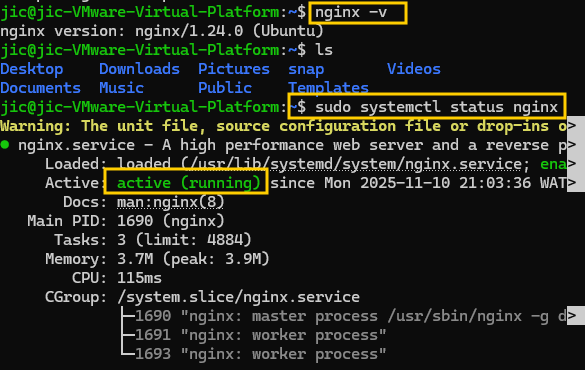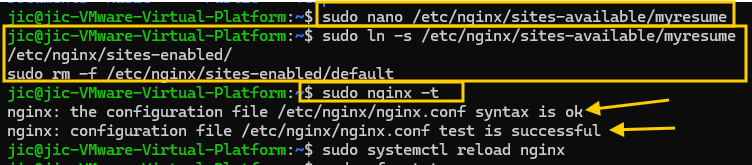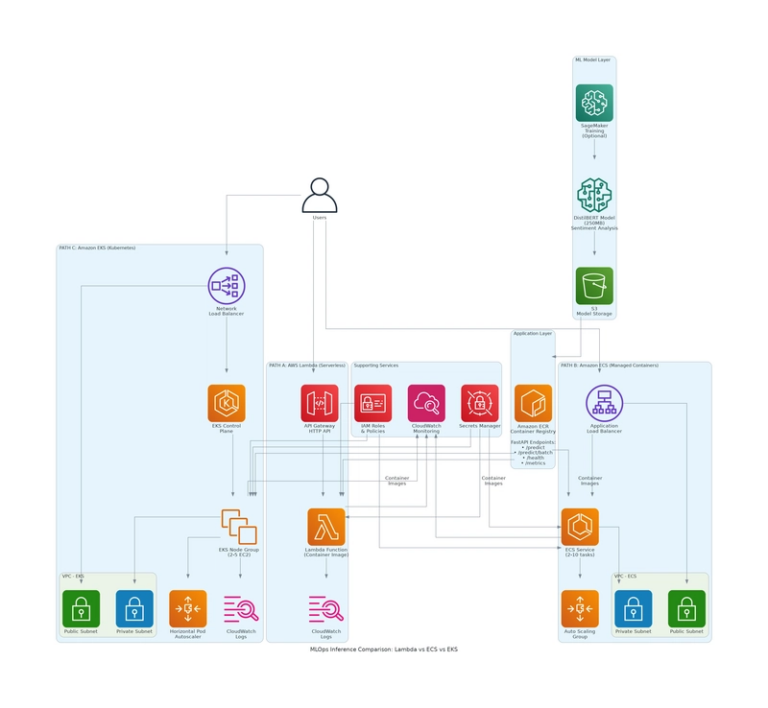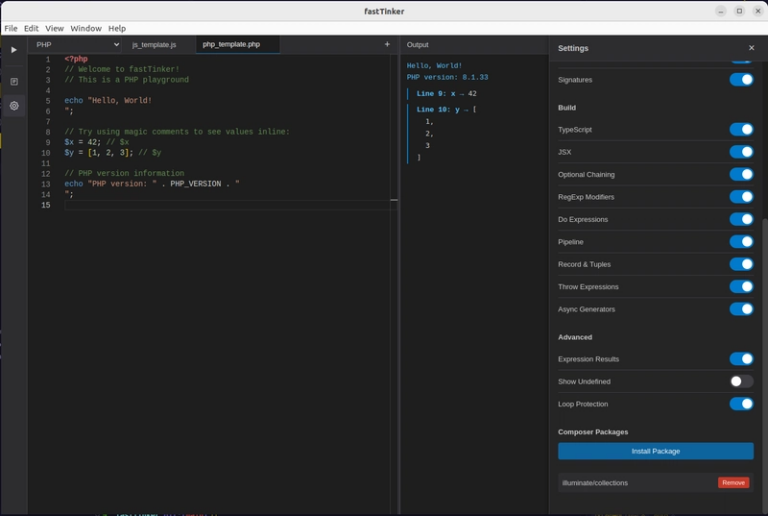How to Configure NGINX, and Host Your Local Website on Ubuntu Installed on VMware
Introduction
This guide walks through my full journey of:
- Enabling copy-paste and VMware Tools
- Installing and configuring NGINX
- Hosting a local HTML website
- Fixing common Linux/VMware errors
Every problem I faced is documented, including why it happened and how to fix it.
You can follow this tutorial even as a complete beginner.
1. Installing Ubuntu on VMware
After downloading the Ubuntu ISO and creating a new VMware virtual machine, the installation completed successfully.
However, I immediately noticed something was wrong:
- Copy/paste did not work from Windows → Ubuntu neither from Ubuntu → Windows
This usually means VMware Tools is missing or not properly installed.
2. Installing and Verifying VMware Tools
Run
sudo apt update
sudo apt install open-vm-tools open-vm-tools-desktop -y
To first update your VM and then install the tools.
Then I rebooted the VM with
sudo reboot
To check if VMware Tools was installed, I ran:
vmware-toolbox-cmd -v
Correct output (after installation)
12.5.0.51152 (build-24276846)
What happened initially
At first, copy/paste only worked in one direction. This confirmed that VMware Tools needed to be installed.
Fix
From VMware:
VM → Install VMware Tools
Ubuntu mounted the VMware Tools installer. After installation and a reboot, two-way copy/paste worked correctly.
Why VMware Tools matters
- Enables clipboard sharing
- Enables drag-and-drop
- Improves display resolution
- Improves VM performance
3. Installing NGINX
Before installation, I updated Ubuntu:
sudo apt update && sudo apt upgrade -y
Then installed NGINX:
sudo apt install nginx -y
Check the installed version:
nginx -v
Start NGINX:
sudo systemctl start nginx
Enable at boot:
sudo systemctl enable nginx
At this point, visiting the VM IP address in a browser should show the default NGINX welcome page.
4. Hosting a Local Website with NGINX
I decided to host a simple website from this directory:
/var/www/myresume
Creating the directory
sudo mkdir -p /var/www/myresume
Assigning permissions
sudo chown -R $USER:$USER /var/www/myresume
Creating the HTML File
nano /var/www/myresume/index.html
You would notice in the image above I imputed it all together! Linux terminal allows you run multiple commands at a time.
Inside the file “nano /var/www/myresume/index.html”:
<h1>My Resume Website</h1>
<p>Hosted locally on Ubuntu using NGINX.</p>
You could use whatever website template you have available or prefer. This sould be imputed in the editor
Save and exit:
- CTRL + O = save
- ENTER = save name
- CTRL + X = exit
Important Mistake I Made
At first, I accidentally typed:
/var/www/myreusme
Because of this typo, NGINX could not find the correct directory and displayed:
404 Not Found
nginx/1.24.0 (Ubuntu)
I confirmed the issue with:
ls -l /var/www/myresume
ls -l /var/www/myreusme
The second path did not exist, confirming the error.
Fixing the directory name resolved the issue.
5. Configuring NGINX to Serve the Website
Create a server block:
sudo nano /etc/nginx/sites-available/myresume
Add:
server {
listen 80;
server_name _;
root /var/www/myresume;
index index.html;
location / {
try_files $uri $uri/ =404;
}
}
Enable the site:
sudo ln -s /etc/nginx/sites-available/myresume /etc/nginx/sites-enabled/
Test configuration:
sudo nginx -t
Reload NGINX:
sudo systemctl reload nginx
6. Testing the Website
Get the VM IP address:
ip a
Mine was:
192.168.107.13?
Test in browser:
http://192.168.107.13?
It loaded correctly.
7. Real Errors I Encountered (And How I Fixed Them)
Error: 404 Not Found
Cause:
Incorrect directory name due to a typo (myreusme instead of myresume).
Fix:
Corrected the folder name and HTML file path.
Error: curl not found
When testing:
curl http://192.168.107.13?
I got:
Command 'curl' not found
Fix:
sudo apt install curl -y
Warning: NGINX config changed on disk
Warning: The unit file or drop-ins changed on disk
Run 'systemctl daemon-reload'
Fix:
sudo systemctl daemon-reload
sudo systemctl restart nginx
8. Final Verification
Browser test: success
curl test: success
Nginx reload: success
VM tools: fully working
The website was now being served perfectly from NGINX.
Conclusion
In this project, I learned:
- How to install Ubuntu on VMware
- How to verify and install VMware Tools
- How to install and manage NGINX
- How to host a website locally
- How to debug directory issues, missing tools, and configuration errors
By documenting all the mistakes I made, I hope this guide saves others time and frustration.