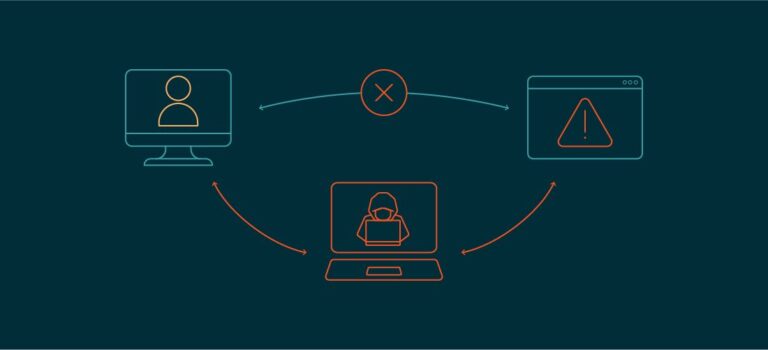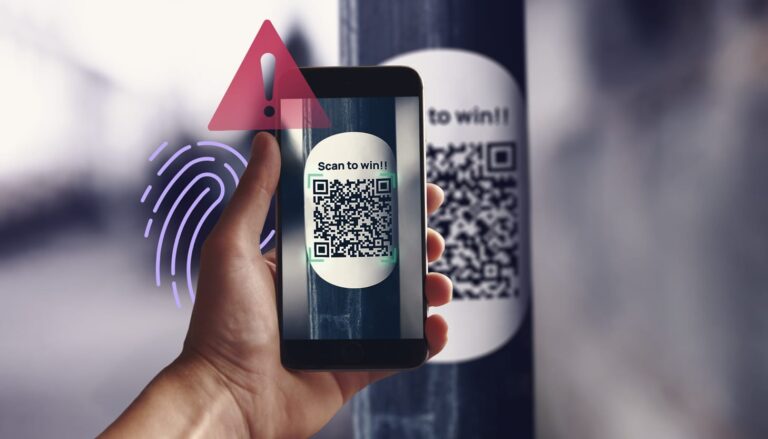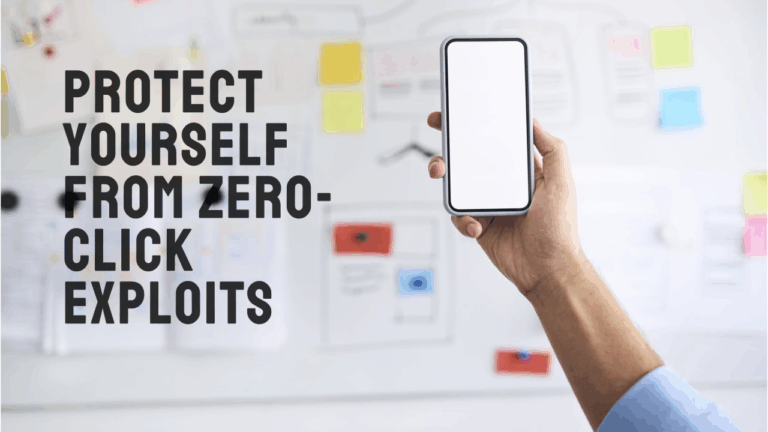The Ultimate Beginner’s Guide to Building an HTML Website from Scratch
Table of Contents
- Introduction
- What is HTML?
- Why Learn HTML in 2025?
- Tools You Need to Build an HTML Website
- Understanding HTML Document Structure
- Writing Your First HTML Page
- Common HTML Tags and Their Usage
- Creating a Multi-Page Website
- Organizing Files and Directories
- Adding CSS for Styling
- Responsive Design and Mobile Optimization
- SEO Basics for HTML Websites
- Hosting Your HTML Website
- Mistakes Beginners Make (and How to Avoid Them)
- Helpful Resources to Continue Learning
- Conclusion
- Frequently Asked Questions (FAQs)
1. Introduction
Creating your own website may sound daunting, but it all starts with HTML. If you’re new to web development, HTML is the ideal foundation. This guide will teach you everything you need to know to go from a blank screen to a fully functional, SEO-friendly website.
2. What is HTML?
HTML (HyperText Markup Language) is the backbone of all websites. It tells browsers how to structure and display content like text, images, links, and more. Every page you see online is built using HTML or a variation of it.
3. Why Learn HTML in 2025?
Even with tools like WordPress and drag-and-drop builders, understanding HTML is critical for customization, SEO, and control over your website. Whether you want to build a blog, portfolio, or online business, HTML remains essential.
4. Tools You Need to Build an HTML Website
- Text Editor: Visual Studio Code, Sublime Text, Notepad++
- Web Browser: Chrome, Firefox, Safari
- Image Editor: GIMP, Photoshop, or online tools like Canva
- Folder Setup: Create a dedicated folder (e.g., “my-website”)
5. Understanding HTML Document Structure
Every HTML file should begin with a doctype declaration and follow this structure:
<!DOCTYPE html>
<html lang="en">
<head>
<meta charset="UTF-8">
<meta name="viewport" content="width=device-width, initial-scale=1.0">
<meta name="description" content="Learn how to build an HTML website">
<title>My First Website</title>
</head>
<body>
<!-- Content goes here -->
</body>
</html>
6. Writing Your First HTML Page
Create a file called index.html in your project folder. Paste the structure above and save. Open it in your browser to see your first page live!
7. Common HTML Tags and Their Usage
- Headings:
<h1>to<h6> - Paragraphs:
<p> - Links:
<a href="https://example.com">Visit</a> - Images:
<img src="image.jpg" alt="Description"> - Lists:
<ul>,<ol>,<li> - Tables:
<table>,<tr>,<td>,<th> - Forms:
<form>,<input>,<textarea>,<button>
8. Creating a Multi-Page Website
Add multiple HTML files:
index.html(home)about.html(about page)contact.html(contact page)
Link them using the <a> tag:
<a href="about.html">About Us</a>
9. Organizing Files and Directories
Create folders for organization:
my-website/
├── index.html
├── about.html
├── contact.html
├── css/
│ └── style.css
├── images/
│ └── logo.png
10. Adding CSS for Styling
Link a CSS file in the <head>:
<link rel="stylesheet" href="css/style.css">
Sample CSS:
body {
font-family: Arial, sans-serif;
background-color: #f4f4f4;
color: #333;
}
h1 {
color: #0077cc;
}
11. Responsive Design and Mobile Optimization
Use the viewport meta tag:
<meta name="viewport" content="width=device-width, initial-scale=1.0">
Add media queries in your CSS:
@media (max-width: 768px) {
body {
font-size: 16px;
}
}
12. SEO Basics for HTML Websites
- Use one
<h1>tag per page - Include keywords in headings and paragraphs
- Add
alttext to images - Write meaningful meta titles and descriptions
- Use internal and external links wisely
Example meta tag:
<meta name="description" content="Step-by-step tutorial on how to build an HTML website">
13. Hosting Your HTML Website
Free Hosting
- GitHub Pages
- Netlify
- Vercel
Paid Hosting
- Bluehost
- Hostinger
- Namecheap
To publish:
- Sign up for hosting
- Upload files via FTP or a file manager
- Test your live site
14. Mistakes Beginners Make (and How to Avoid Them)
- Not closing tags properly
- Forgetting
<!DOCTYPE html> - Using inline styles excessively
- Poor folder organization
- Missing
altattributes on images
15. Helpful Resources to Continue Learning
- MDN Web Docs – HTML
- W3Schools HTML Tutorial
- freeCodeCamp
- YouTube Channels: The Net Ninja, Traversy Media
16. Conclusion
Learning HTML is an empowering first step into web development. With the skills in this guide, you now have the ability to structure and launch your own website from scratch. As you advance, consider learning CSS, JavaScript, and modern frameworks.
17. Frequently Asked Questions (FAQs)
Q: Can I build a website with just HTML?
A: Yes, you can build static websites using only HTML. For styling and interactivity, you’ll eventually need CSS and JavaScript.
Q: Do I need to buy a domain to go live?
A: No, free platforms like GitHub Pages allow you to go live without a domain.
Q: How long does it take to learn HTML?
A: You can learn the basics in a few days. Mastery comes with practice and building real projects.
Q: Is WordPress better than coding HTML manually?
A: WordPress is user-friendly and great for content-heavy sites. HTML offers complete control and faster load speeds.