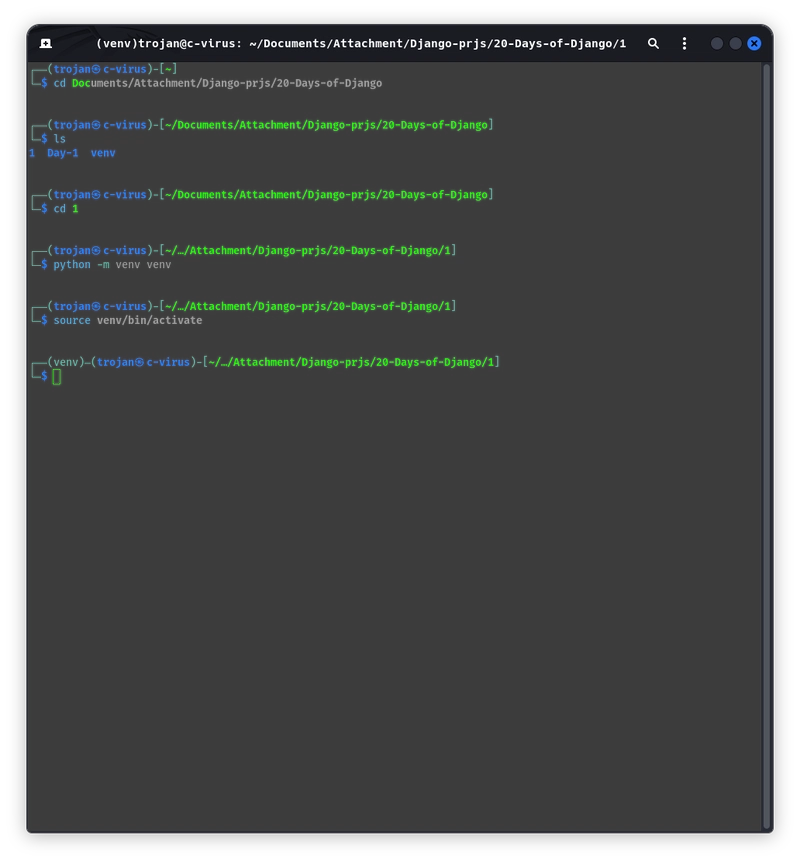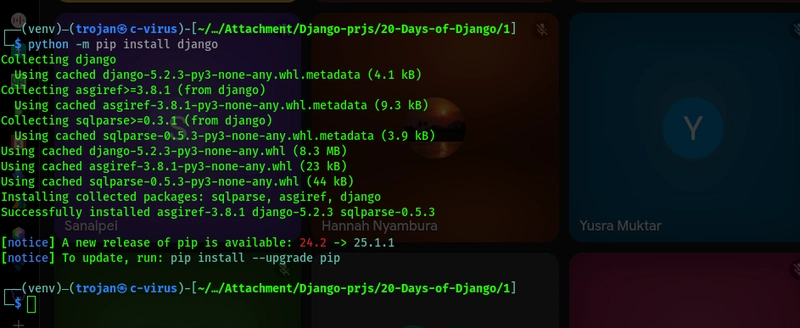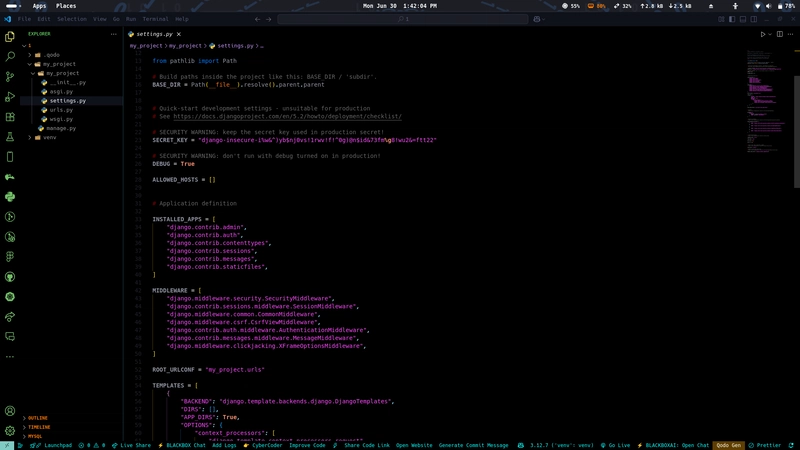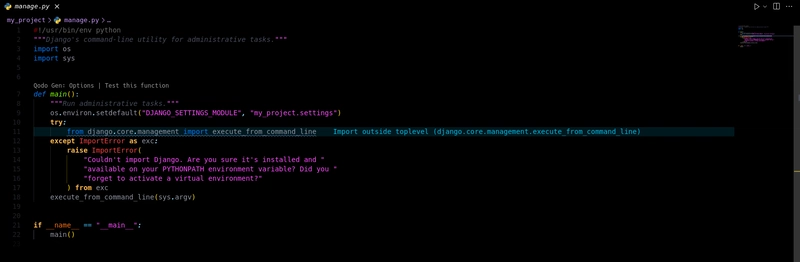Demystifying Django: How I Learned the Project Structure (Through My Own Debugging Lens)
🧪 Setting Up My Virtual Playground: Virtual Environments on Kali
Before diving deep into Django, I knew I needed to isolate my Python dependencies. I didn’t want one project to break another just because they used different versions of a package. So I set up a virtual environment, which felt like creating a clean slate for Django to thrive.
Here’s exactly what I did on Kali Linux:
✅ Step 1: Installed virtualenv (if not already there) using the command
sudo apt install python3-venv
🗂️ Step 2: Created a virtual environment in my project folder
python3 -m venv venv
This created a venv/ folder containing an isolated Python environment complete with its own pip, python, and site-packages.
🚀 Step 3: Activated the virtual environment
source venv/bin/activate
Once activated, my terminal prompt changed (it showed (venv)), and any packages I installed from that point forward were isolated to the project.
To deactivate it run the command: deactivate
To Install Django you run the command:
python -m pip install django
📁 Step One: The Curious Case of the Double Folder
When I ran:
django-admin startproject my_project
I saw this structure:
my_project/
manage.py
my_project/
__init__.py
settings.py
urls.py
asgi.py
wsgi.py
At first glance, the repetition felt like a mistake. But then I realized it’s deliberate:
- The outer folder is your project root.
- The inner folder contains your actual configuration files it’s the heart of the system.
Understanding this helped me navigate imports, app registration, and even deployment configurations more confidently.
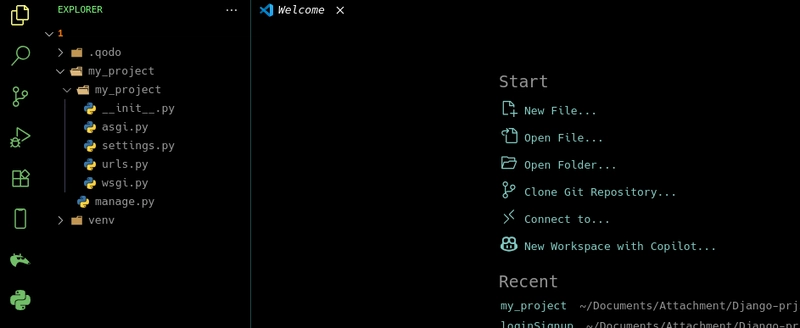
🧠 The Brains of the Operation: settings.py and Friends
Inside the inner my_project/ folder, I found:
settings.py: The holy grail of configuration. Middleware, installed apps, static files you name it.
urls.py: Like Django’s GPS. Every route begins here.
asgi.py and wsgi.py: I saw them as protocol translators; one for async, one for traditional web servers.
Once I edited settings.py to connect my app and saw my static files load correctly, the structure felt alive—not abstract anymore.
⚙️ manage.py: My Swiss Army Knife
I underestimated manage.py at first. It looked like a throwaway script until I used it to:
- Start the development server.
- Create apps (startapp).
- Run migrations.
- Open the Django shell.
Now, I think of it as Django’s command-line gateway to everything project-related.
🧩 Apps: Where the Magic (Actually) Happens
When I ran:
python manage.py startapp blog
I got folders for:
models.py: My database design sandbox.
views.py: Where I learned request and response cycles the hard way.
admin.py: One of Django’s most underrated features—customizing the admin interface became a fun side mission.
Having multiple apps that plug into a single project showed me how Django scales gracefully without becoming a monolith.
🎨 Templates, Static, and Media: The Visual Layer
It finally clicked that templates aren’t just HTML they’re Django-aware, with {% %} and {{ }} blocks for logic and data. Static files gave me some CSS headaches at first, but once I correctly configured STATICFILES_DIRS, things smoothed out. And media? It’s where user uploads go. Simple, but essential for anything dynamic.
🔚 Final Thoughts
Learning Django’s project structure wasn’t just about reading docs—it was about navigating errors, debugging misconfigured paths, and rewriting what I misunderstood the first time. Now, when I open a fresh Django project, it feels less like an unknown directory tree and more like a well-organized toolkit.
If you’re just starting with Django, don’t just copy and paste. Walk through the structure, question everything, and let the architecture teach you how Django thinks.