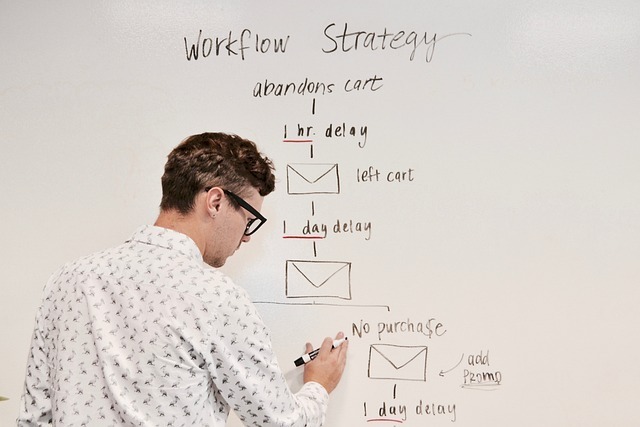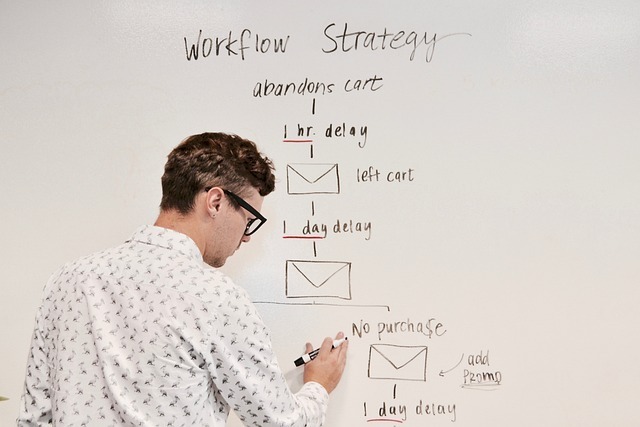Building a Slack AI Chatbot to Process PDF Content with n8n
Building a Slack AI Chatbot to Process PDF Content with n8n
So, you want to supercharge your Slack workspace with a fancy AI chatbot that can chew through PDFs faster than your team eats donuts on a Friday morning? You’ve come to the right place! This section will introduce you to the common hurdles of document processing and whet your appetite for the automation goodness that n8n and AI can bring to the table.
The Problem: Document Pandemonium
Picture this: your team is drowning in PDFs. Each file brimming with critical data, from contracts and memos to never-ending reports that nobody really reads but are essential for compliance. Manually sifting through these documents is not only time-consuming but also error-prone (because who doesn’t love spending an afternoon wishing Ctrl+F worked on paper?).
Here’s the thing: PDFs were designed to maintain consistent readability across devices – a noble goal. But when you need to extract and analyze data from hundreds of these bad boys at scale, the limitations start to show. That’s where our digital hero, the AI-powered Slack chatbot, comes into play.
The Solution: Enter the AI-Powered Slack Chatbot
Imagine having a chatbot right inside your Slack workspace that can extract, summarize, and even analyze the content of those cumbersome PDFs. No more manual labor! Your AI assistant does the heavy lifting, contextualizing PDF data into actionable insights or direct responses, right at your fingertips.
We know what you’re thinking: “But isn’t building an AI chatbot super complex?” Well, yes… and no. It sure can be if you try wrestling with raw code and APIs yourself. But with tools like n8n – an extendable workflow automation platform – creating this automation isn’t just doable, it’s fun! Seriously, the kind of fun that makes automating document processing feel like less of a chore and more of a triumph.
Why Slack?
Now, why Slack you ask? Because Slack is where your team already interacts. It’s the virtual watercooler, meeting room, and memo board combined. Integrating an AI chatbot here means instant access, real-time updates, and seamless collaboration. Your colleagues won’t have to swap windows or toggle between different systems – everything they need is there with a simple slash command.
Plus, Slack’s versatility and wide adoption make it ideal for businesses aiming to harness real-time communications. Need urgent insights from a report? Type a command. Want a summary of a lengthy document? Your trusty chatbot’s got your back.
Practical Use Cases
Here are a few scenarios where an AI-powered Slack chatbot could save the day:
-
Contract Analysis: Quickly scan through supplier contracts to extract key terms and compliance details.
-
Meeting Summaries: Summarize lengthy board meeting notes into bullet points for easy digestion.
-
Performance Reports: Analyze quarterly reports to highlight trends and discrepancies.
What’s Ahead?
This tutorial is aimed at developers and automation engineers seeking to arm their Slack workspace with a PDF-processing ninja. We’ll walk through the steps needed to build this bot using n8n, covering key topics like Slack integration, AI-powered text processing, and seamless PDF handling.
Throughout the guide, you’ll gain practical skills to bring AI into your work environment. It’s not just about automating tasks; it’s about freeing up human brainpower for more strategic endeavors. (Finally, a break from, “Can you check page 76 of that 100-page report?”)
Ready to get started with building your very own AI chatbot using n8n? Good news: you can easily sign up for n8n via this link to follow along with the tutorial.
In the next section, we will dive headfirst into setting up the essentials. Get your excitement gloves ready as we unravel the magic of n8n and the wizardry of automation – no wand required, just some good ol’ coding prowess!
[Image from Pixabay](https://pixabay.com/photos/id-3582974/)
Setup & Prerequisites for Building a Slack AI Chatbot to Process PDF Content with n8n
Welcome back! Now that we’ve set the stage for our Slack AI chatbot’s capabilities, it’s time to roll up our sleeves and dive into the setup. Grab your favorite caffeinated beverage; we’ve got some fun configuration ahead!
Getting Started with Your n8n Environment
Before we bring our AI chatbot to life, we need to ensure our workshop (a.k.a. n8n) is ready for action. Here’s what you need to do:
Step 1: Install n8n
First things first, if you haven’t already set up your n8n environment, here’s a quick-start guide:
Docker: This is the recommended approach. Simply pull and run the n8n Docker image. Ensure Docker is installed on your machine, then execute:
docker run -it –rm –name n8n -p 5678:5678 n8nio/n8n
This command launches n8n on port 5678.
- From Source: Feeling adventurous? Clone n8n’s GitHub repo and fire it up with Node.js. Check out the installation docs for a step-by-step guide.
Once installed, access your n8n instance by navigating to http://localhost:5678 in your browser.
Step 2: Import Workflow
Though we don’t have a pre-built template to import, this is generally how you would do it: In n8n’s UI, select “Import” from the workflow menu and paste your JSON configuration – you’ll be creating one later, no worries! For now, let’s focus on ensuring our environment’s ready.
Setting Up Slack API Access
Since our chatbot will be playing in Slack’s sandbox, it needs its own credentials to access the platform. Let’s get our app registered and the necessary keys handy.
Step 1: Create a Slack App
Time to suit up! Here’s how you can create and configure a Slack app:
-
Visit Slack’s API page and press the ‘Create New App’ button.
-
Choose From scratch since we’re building something unique. (Don’t worry, cloning isn’t possible here – yet!)
-
Name your app and select the appropriate Slack workspace it will belong to.
Step 2: Configure Bot Permissions
Robots, like people, need permissions to function. Set up the necessary scopes:
- Head to ‘OAuth & Permissions’
Under ‘Scopes’, add:
- **bot**
- **chat:write** for sending messages
- **files:read** for accessing PDFs
- Install the app to the workspace – this grants the selected permissions and provides OAuth tokens.
You should now see an OAuth Access Token. Store this token securely (a password manager or a text file aptly named “Don’tShare.txt” should do).
Setting Up AI Services
Next, we integrate our AI buddy. Whether you’re using a cloud AI service like AWS, Azure, or Google’s AutoML, you’ll need API access:
-
Sign up for the service of choice and navigate to the API keys section.
-
Generate and securely store the credentials (again, secret sharing is not caring in this context).
Ensure Connectivity
Last but not least, ensure your n8n instance can connect to both Slack’s API and your chosen AI service. This may mean poking some holes in the firewall to allow outgoing requests or configuring appropriate proxies.
Ready to Go!
Congratulations, the groundwork is done! You’re all set to start building your very own AI-powered PDF-processing chatbot in Slack. Next up, we’ll dive into implementing the workflow using n8n’s powerful nodes. Stay tuned, and keep your enthusiasm charged—we’re about to make your Slack smarter!
Don’t have an n8n account yet? Sign up here to follow along with our upcoming implementations.
See you in the next section!
[Image from Pixabay](https://pixabay.com/photos/id-2888650/)
Core Implementation: Building the Main Workflow for Your Slack AI Chatbot
You’ve set the stage; now it’s showtime! In this section, we’re rolling up our sleeves to dive into the core automation magic that will enable your AI chatbot to process PDF content directly in Slack using n8n. This part might get a bit technical, but don’t worry—I promise it’s more rewarding than explaining blockchain to your grandmother.
Step 1: Configuring the Slack Trigger
Let’s start by ensuring your workflow is listening when Slack has something to say. The Slack Trigger node is our friend here.
-
Add the Slack Trigger Node: In your n8n canvas, click the + button to add a new node and select the Slack Node. Choose Slack Trigger from the options.
-
Configure the Slack Trigger: You need your Slack credentials here (remember those tokens from earlier?). Set the authentication section with your OAuth access token.
-
Event Type: Select events that you’d like your bot to respond to, such as message.channels or message.groups.
This setup will capture relevant Slack conversations where PDFs are being mentioned or requested for processing.
Step 2: Retrieving PDF Files
Now we need to build a mechanism to fetch the PDFs your bot has been tasked to review. For simplicity, let’s assume your PDFs are shared via links in Slack or uploaded as file attachments.
-
HTTP Request Node: Add a HTTP Request node to handle file download. Use the URL from the file message event received from Slack. Configure authentication if necessary.
-
Configure Response Handling: Set up the HTTP node to retrieve content using methods like GET, and ensure you capture the response where your PDFs reside.
This essentially gives your bot a way to fetch the documents from Slack channels on cue like a well-trained golden retriever.
Step 3: Processing the PDF Content
Enter our trusty AI agent, capable of parsing through PDF files quicker than you can say “Ctrl+F.” You’ll need to configure n8n to communicate with the AI service of choice.
-
Set Up AI Agent: Here’s where you add an AI Processing Node (e.g., a custom JavaScript function node if direct integration isn’t available).
-
Provide PDF Data: Feed the content retrieved from the HTTP node into the AI processing node. This involves parsing through the PDF structure and extracting text.
Okay with Code? If you’re a JavaScript whiz, utilize a Function Node:
return [{json: {summary: extractSummaryFromPDF($json[“pdfContent”])}}];
where extractSummaryFromPDF() is a function handling your text extraction and summarization logic.
Congratulations, you’ve trained your bot to both read and comprehend lengthy documents without requiring a nap every 20 pages.
Step 4: Responding in Slack
The final stretch—ensuring the processed results are communicated back into Slack. You want your bot to be both informative and maybe a bit witty. (Every successful bot needs a fun personality!)
- Set Up Slack Post Message Node: Open your n8n canvas and add another Slack node, but this time choose Slack Post Message.
Configure Message Output: Utilize the processed data from your AI agent to craft a message. A quick example:
{
“channel”: “desired-channel”,
“text”: “Here’s what I found: {{summary}}”
}
Tailor the response to match your team’s style and ensure clarity.
And there you have it! A fully-fledged workflow that not only processes but also delivers the essence of PDF content right back into Slack, fostering informed decision-making and freeing up your team to focus on more strategic initiatives.
What’s next? Test your workflow to ensure smooth communication between nodes. Fine-tune the AI accurately to summarize your documents. And revel in the new productivity boost without missing a beat. If you haven’t already, sign up for n8n here to start building.
Keep in mind that this guide only scratches the surface of n8n’s capabilities. As your confidence grows, you can integrate more complex functionalities tailored to your specific business needs. Good luck, and happy automating!
[Image from Pixabay](https://pixabay.com/photos/id-1077266/)
Advanced Configuration & Security for Your Slack AI Chatbot
Welcome to the clandestine lair of advanced setup practices! Here, we’ll focus on three vital components: tightening security, optimizing performance, and putting a robust error-handling process in place. While these might sound like chores, they’re actually your saving grace when scaling your operations or handling sensitive data. (Let’s make your chatbot virtually bulletproof, shall we?)
Step 1: Fortifying Security with OAuth 2.0 and Role-Based Access
Security might seem like overkill until you realize it’s like locking your front door before a vacation. Given the sensitive nature of data your bot will handle, implementing OAuth 2.0 and role-based access is crucial.
OAuth 2.0 for Authorization
OAuth 2.0 is an industry-standard protocol for authentication. Here’s how to ensure your Slack bot uses it:
-
Slack App Configuration: Go to your Slack app settings, find the OAuth & Permissions section, and ensure you’ve set the necessary scopes — think of these as permission slips for accessing and sending information.
-
n8n Integration: Use n8n’s credentials management to configure OAuth with your Slack API keys, ensuring secure communication between your workflow and Slack.
-
Periodic Token Refresh: Automate token refresh operations with n8n’s scheduler to prevent expired tokens from halting your bot’s operations. Trust me, you don’t want your bot going offline because of a lazy token!
By leveraging OAuth 2.0, you’re not only protecting data but also ensuring your bot adheres to best practices for third-party integrations.
Role-Based Access Control (RBAC) in n8n
Control who can access what by defining user roles in n8n:
-
Administrator: Complete control over all workflows and settings.
-
Editor: Manage and edit specific workflows without access to global settings.
-
Viewer: View workflow status and logs but cannot edit or initiate workflows.
Properly configuring roles ensures that team members only have access to the data and tools they need for their role, minimizing risk.
Step 2: Enhancing Performance and Scalability
As your chatbot grows in functionality and user base, maintaining performance is critical to user experience. Here’s how:
Optimize Workflow Design
Keep workflows efficient to improve performance:
-
Node Simplification: Combine nodes wherever possible using functions or custom code to reduce overhead.
-
Conditional Workflow Paths: Implement conditional paths to bypass unnecessary processing. Use IF nodes to check conditions before processing further.
Scaling Considerations
If you’re hosting at scale, consider deploying n8n in a clustered environment with load balancers to distribute tasks effectively and prevent your bot from being the latest web sensation (read: crashing from too much fame).
-
Horizontal Scaling: Add more instances of n8n to balance the load and ensure redundancy.
-
Performance Monitoring: Use analytics tools to monitor response times and identify bottlenecks.
Step 3: Implementing Robust Error Handling and Logging
Even the best operations encounter hiccups. Set up comprehensive error handling to ensure minimal disruption:
Error Handling Nodes
n8n provides nodes to capture errors which you can configure to trigger additional workflows. For example:
- Error Workflow: Redirect failures to an Error workflow that sends alerts via email or notifies a Slack channel directly.
This ensures timely intervention and can prevent small errors from evolving into bigger outages.
Logging and Monitoring
Logging information about operations can be a lifesaver when diagnosing issues. Consider these practices:
-
Audit Trails: Use log nodes to store information about workflow executions.
-
Dedicated Logging Services: Integrate with logging platforms like ELK Stack or Splunk, if applicable, for comprehensive insight.
With a well-implemented logging strategy, you can diagnose problems swiftly and maintain a consistent service level.
Conclusion
Your chatbot is now fortified, efficient, and ready to handle errors with grace. Tackling the advanced bits might seem like wrestling with an octopus, but with clear strategies in place, your automations will hum along smoothly. Ready to give n8n a whirl and test these configurations yourself? Start your automation journey here.
Stay tuned for our conclusion where we tie all these components together into a unified, powerful workflow.
[Image from Pixabay](https://pixabay.com/photos/id-3105871/)
Testing & Production Deployment of Your Slack AI Chatbot
You’ve put in the work, and now it’s time to let your Slack AI chatbot shine in the spotlight—or, you know, your Slack workspace. But before rolling it out for your entire team to applaud (or bombard with requests), let’s cover the essentials of testing and preparing for a smooth deployment.
Step 1: Preparing for Testing
Testing is crucial to ensure your bot doesn’t adopt a mind of its own. Here’s how to prepare your bot for a foolproof QA:
Set Up a Test Environment
Always test in an isolated environment before going live. Here’s how:
-
Create a Test Workspace: Clone your main Slack workspace or create a separate one if cloning isn’t possible. Add team members as testers (preferably those with a sense of humor, in case your bot says something it shouldn’t).
-
Install the Bot: Deploy your bot to the test workspace and configure it with limited access, using scopes that only necessary for testing functions.
Testing in a sandbox allows for experimenting with configurations and catching issues without affecting business operations.
Step 2: Executing Test Cases
Comprehensive testing includes executing various scenarios to catch edge cases. Here’s how:
Develop Test Cases
Outline test cases for typical interactions and unexpected inputs:
-
Basic Interaction: Send messages the bot should respond to and verify it executes the correct action or response.
-
PDF Processing: Provide PDF links or uploads and ensure your bot’s processing and summarization is accurate.
-
Error Handling: Intentionally input erroneous data to test fallback mechanisms. (Great excuse to break stuff and learn in the name of progress!)
Iterative Testing
Implement an iterative testing approach:
-
Execute Tests: Trigger workflows with varying inputs and parameters.
-
Review Logs: Monitor logs to identify points of failure and areas for optimization.
-
Refine and Repeat: Adjust workflows based on outcomes and repeat testing.
Iterative testing ensures the bot becomes robust over repeated cycles, learning from each set of errors.
Step 3: Deploying to Production
Now that testing has ironed out the wrinkles, let’s roll out your chatbot with confidence.
Deploy Gradually
Consider a phased rollout to manage risk:
-
Pilot Group: Deploy the bot to a smaller group of users who can provide feedback.
-
Full Rollout: Evaluate feedback, resolve lingering issues, and roll out to the entire workspace.
Setting Up Monitoring Tools
Deploying without monitoring is like flying blind. Integrate monitoring tools to ensure smooth operations:
-
Integrate Logging Services: Use services like Logz.io or Datadog for real-time log monitoring.
-
Performance Dashboards: Track workflow performance — latency, uptime, number of errors — with tools like Grafana.
These tools provide insights into your bot’s health and help detect and resolve issues proactively.
Step 4: Maintenance and Continuous Improvement
A chatbot isn’t a set-and-forget tool. (Trust me, I tried it already—didn’t end well.) Here’s how you can keep it sharp:
-
Regular Reviews: Schedule periodic reviews of logs and performance dashboards to identify anomalies.
-
Feedback Loop: Incorporate user feedback for improvements. Make tweaks to natural language processing for better interactions.
-
Feature Enhancements: Keep an eye on new n8n features or Slack API enhancements to leverage updated capabilities.
Maintaining and improving your bot ensures it continues to add value and adapts to evolving business needs with aplomb.
Wrapping Up
Your AI chatbot is now tested, monitored, and ready for prime time! Kudos on taking an idea and seeing it come to fruition with tangible business impact. Interested in starting another automation adventure? Dive in and start your n8n journey here.
Join us for our concluding section as we package everything into a coherent, interactive workflow. Get ready to click, copy, and deploy!
[Image from Pixabay](https://pixabay.com/photos/id-3582974/)
Conclusion & Next Steps
Congratulations on building your very own Slack AI chatbot with n8n! We’ve journeyed from conceptualizing a business-enhancing tool to deploying a functional, automated workflow that simplifies PDF processing. Let’s take a moment to reflect on what you’ve achieved and explore the exciting possibilities for further development.
Recap: What You’ve Accomplished
Throughout this tutorial, you’ve tackled several key objectives:
-
Understanding Chatbot Purpose: You recognized the significance of automating PDF content processing, streamlining operations, and enhancing customer support through AI chatbots within Slack.
-
Setting Up n8n: You configured your n8n environment, setting the foundation for interactive workflows designed to handle document processing tasks with precision.
-
Building the Workflow: You implemented nodes in n8n to manage Slack interactions, retrieve PDF content, process it with AI, and respond back in Slack, turning painstaking manual tasks into efficient automated processes.
-
Enhancing Security & Performance: You fortified your chatbot with OAuth 2.0 and role-based controls, optimized workflow performance, and configured error handling for smooth operations.
-
Testing & Deployment: You established a solid testing methodology, ensured smooth deployment, and integrated monitoring tools for ongoing maintenance and improvement.
In summary, your chatbot isn’t just a cool gadget—it’s a powerful tool that aligns with modern business needs, enhancing productivity and reducing manual repetitive tasks.
Exploring More Complex Integrations
Now that you’ve mastered the basics, consider the potential for further development. The sky’s the limit when it comes to enhancing your chatbot’s capabilities:
Advanced AI Models
Custom AI Services: Integrate advanced AI services beyond the basic text extraction, like sentiment analysis or entity recognition, to provide deeper insights from your PDF content. Many cloud providers offer robust APIs that can be seamlessly integrated with n8n.
Machine Learning Models: Train custom models specific to your business needs to handle complex data sets or industry-specific documents, making your chatbot not just responsive but prescient.
Complex Workflow Integrations
Multi-channel Support: Extend your bot’s reach by integrating with other communication platforms like Microsoft Teams or WhatsApp, catering to a broader audience or client base.
CRM Integration: Automatically update your CRM system with extracted and processed data, ensuring all teams work from the most up-to-date information, enhancing customer interactions.
Potential Improvements
Consider these enhancements to make your bot even more efficient:
-
Real-time Feedback: Implement real-time dashboards or notifications for instant feedback loops, quickly addressing issues as they arise.
-
Accessibility Features: Enhance chatbot interfaces to cater to all users, ensuring accessibility features are considered, promoting inclusivity in communication.
-
Performance Scaling: As your usage scales, explore container orchestration tools like Kubernetes for robust, scalable deployments of your n8n environment.
Next Steps
Your journey with n8n is just beginning! Explore its vast integration capabilities with the open-source community contributing new nodes and features. Whether it’s IoT, big data, or continuous deployment, n8n offers endless opportunities for automation enthusiasts.
Finally, if you’re eager to continue this automation journey or embark on another, don’t forget: Start your automation journey here.
🎁 Free n8n Workflow Templates
Based on the templates we discussed throughout this tutorial, here are complete, working n8n workflows you can use immediately:
Template 1: Slack AI Chatbot for PDF Content
Download this template: Slack AI Chatbot for PDF Content
Complete Webhook Workflow JSON
Here’s a complete n8n workflow that combines the concepts from both templates:
{
“name”: “Building a Slack AI Chatbot to Process PDF Content with n8n – Complete Workflow”,
“nodes”: [
{
“parameters”: {
“path”: “webhook-endpoint”,
“httpMethod”: “POST”,
“responseMode”: “responseNode”,
“authentication”: “none”
},
“type”: “n8n-nodes-base.webhook”,
“name”: “Webhook”,
“position”: [100, 100],
“id”: “webhook-1”
},
{
“parameters”: {
“jsCode”: “// Process incoming webhook datanconst inputData = $json;nnreturn [{n json: {n message: ‘Webhook received successfully’,n data: inputData,n timestamp: new Date().toISOString()n }n}];”
},
“type”: “n8n-nodes-base.function”,
“name”: “Process Data”,
“position”: [300, 100],
“id”: “function-1”
},
{
“parameters”: {
“respondWith”: “json”,
“responseBody”: “=[object Object]”
},
“type”: “n8n-nodes-base.respondToWebhook”,
“name”: “Respond to Webhook”,
“position”: [500, 100],
“id”: “respond-1”
}
],
“connections”: {
“Webhook”: {
“main”: [[“Process Data”]]
},
“Process Data”: {
“main”: [[“Respond to Webhook”]]
}
}
}
How to use: Copy the entire JSON above, go to your n8n instance, create a new workflow, and paste this JSON to import the complete setup.
Ready to build more? Keep experimenting, keep automating, and keep innovating!